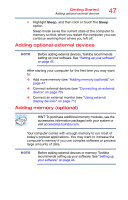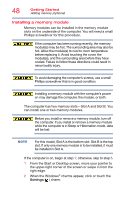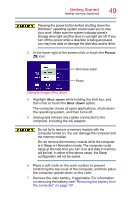Toshiba Satellite P55-A5200 User Guide - Page 52
Sample Illustration Pressing down on the memory module - battery replacement
 |
View all Toshiba Satellite P55-A5200 manuals
Add to My Manuals
Save this manual to your list of manuals |
Page 52 highlights
52 Getting Started Adding memory (optional) latch latch (Sample Illustration) Pressing down on the memory module Do not force the memory module into position. The memory module should be completely inserted into the socket and level when secured in place. Back of computer Slot B Slot A (Sample Illustration) Inserting the memory module into the slot NOTE For this model, Slot A is the bottom slot. Slot B is the top slot. If only one memory module is to be installed, it must be installed in Slot A. 16 Replace the memory module slot cover and secure it using the screw(s). 17 Re-insert the battery, if applicable. For more information on inserting the battery, see "Inserting a charged battery" on page 102. 18 Turn the computer right side up. Make sure to remove the soft cloth from the work surface before restarting the computer.