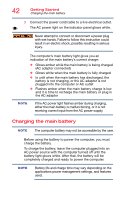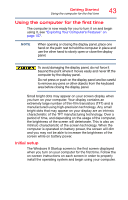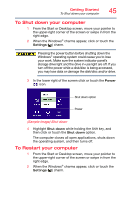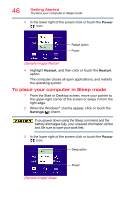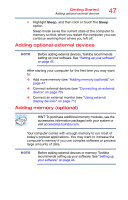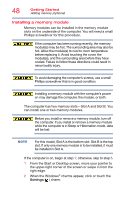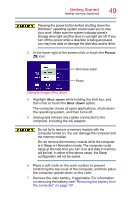Toshiba Satellite P55-A5200 User Guide - Page 47
Adding optional external devices, Adding memory (optional)
 |
View all Toshiba Satellite P55-A5200 manuals
Add to My Manuals
Save this manual to your list of manuals |
Page 47 highlights
Getting Started Adding optional external devices 47 4 Highlight Sleep, and then click or touch the Sleep option. Sleep mode saves the current state of the computer to memory so that, when you restart the computer, you can continue working from where you left off. Adding optional external devices NOTE Before adding external devices, Toshiba recommends setting up your software. See "Setting up your software" on page 44. After starting your computer for the first time you may want to: ❖ Add more memory (see "Adding memory (optional)" on page 47 ❖ Connect external devices (see "Connecting an external device" on page 70) ❖ Connect an external monitor (see "Using external display devices" on page 71) Adding memory (optional) HINT: To purchase additional memory modules, see the accessories information packaged with your system or visit accessories.toshiba.com. Your computer comes with enough memory to run most of today's popular applications. You may want to increase the computer's memory if you use complex software or process large amounts of data. NOTE Before adding external devices or memory, Toshiba recommends setting up your software. See "Setting up your software" on page 44.