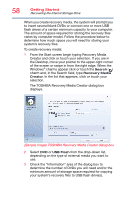Toshiba Satellite P55-A5200 User Guide - Page 55
Checking total memory, When you add or remove a memory module, you can check - ram
 |
View all Toshiba Satellite P55-A5200 manuals
Add to My Manuals
Save this manual to your list of manuals |
Page 55 highlights
Getting Started Removing a memory module 55 6 Turn the computer right side up. Make sure to remove the soft cloth from the work surface before restarting the computer. Always make sure your computer and AC adaptor have adequate ventilation and are protected from overheating when the power is turned on or when an AC adaptor is connected to a power outlet (even if your computer is in Sleep mode). In this condition, observe the following: Never cover your computer or AC adaptor with any object. Never place your computer or AC adaptor near a heat source, such as an electric blanket or heater. Never cover or block the air vents including those located at the underside of the computer. Always operate your computer on a hard flat surface. Using your computer on a carpet or other soft material can block the vents located at the underside of the computer. Overheating your computer or AC adaptor could cause system failure, computer or AC adaptor damage or a fire, possibly resulting in serious injury. 7 Reconnect the cables. 8 Restart the computer. TECHNICAL NOTE: You must have at least one memory module installed for the computer to work. Checking total memory When you add or remove a memory module, you can check that the computer has recognized the change. To do this: Press the ( ) + X keys, and then click System. The System window appears. Installed memory (RAM) is displayed below the System heading. If the computer does not recognize the memory configuration, turn off the computer and remove the memory module slot cover (complete steps 1-10 in "Installing a memory module" on page 48), and then check that the module is inserted completely into the socket and lined up squarely with the socket latches.