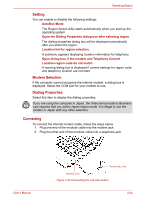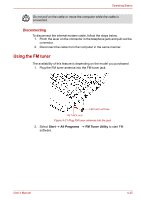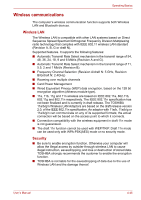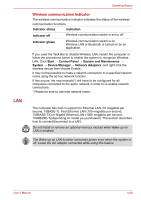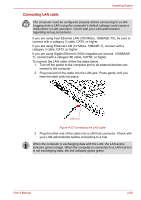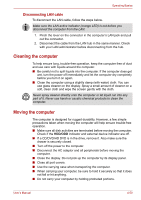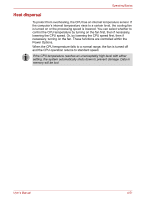Toshiba Satellite Pro A300 PSAGDA Users Manual AU/NZ - Page 139
Connecting LAN cable, nected to the computer.
 |
View all Toshiba Satellite Pro A300 PSAGDA manuals
Add to My Manuals
Save this manual to your list of manuals |
Page 139 highlights
Operating Basics Connecting LAN cable The computer must be configured properly before connecting to a LAN. Logging onto a LAN using the computer's default settings could cause a malfunction in LAN operation. Check with your LAN administrator regarding set-up procedures. If you are using Fast Ethernet LAN (100 Mbit/s, 100BASE-TX), be sure to connect with a category 5 cable, CAT5, or higher. If you are using Ethernet LAN (10 Mbit/s, 10BASE-T), connect with a category 3 cable, CAT3, or higher. If you are using Gigabit Ethernet (1000 megabits per second, 1000BASET), connect with a category 5E cable, CAT5E, or higher. To connect the LAN cable, follow the steps below. 1. Turn off the power to the computer and to all external devices connected to the computer. 2. Plug one end of the cable into the LAN jack. Press gently until you hear the latch click into place. LAN JACK Figure 4-22 Connecting the LAN cable 3. Plug the other end of the cable into a LAN hub connector. Check with your LAN administrator before connecting to a hub. When the computer is exchanging data with the LAN, the LAN active indicator glows orange. When the computer is connected to a LAN hub but is not exchanging data, the link indicator glows green. User's Manual 4-49