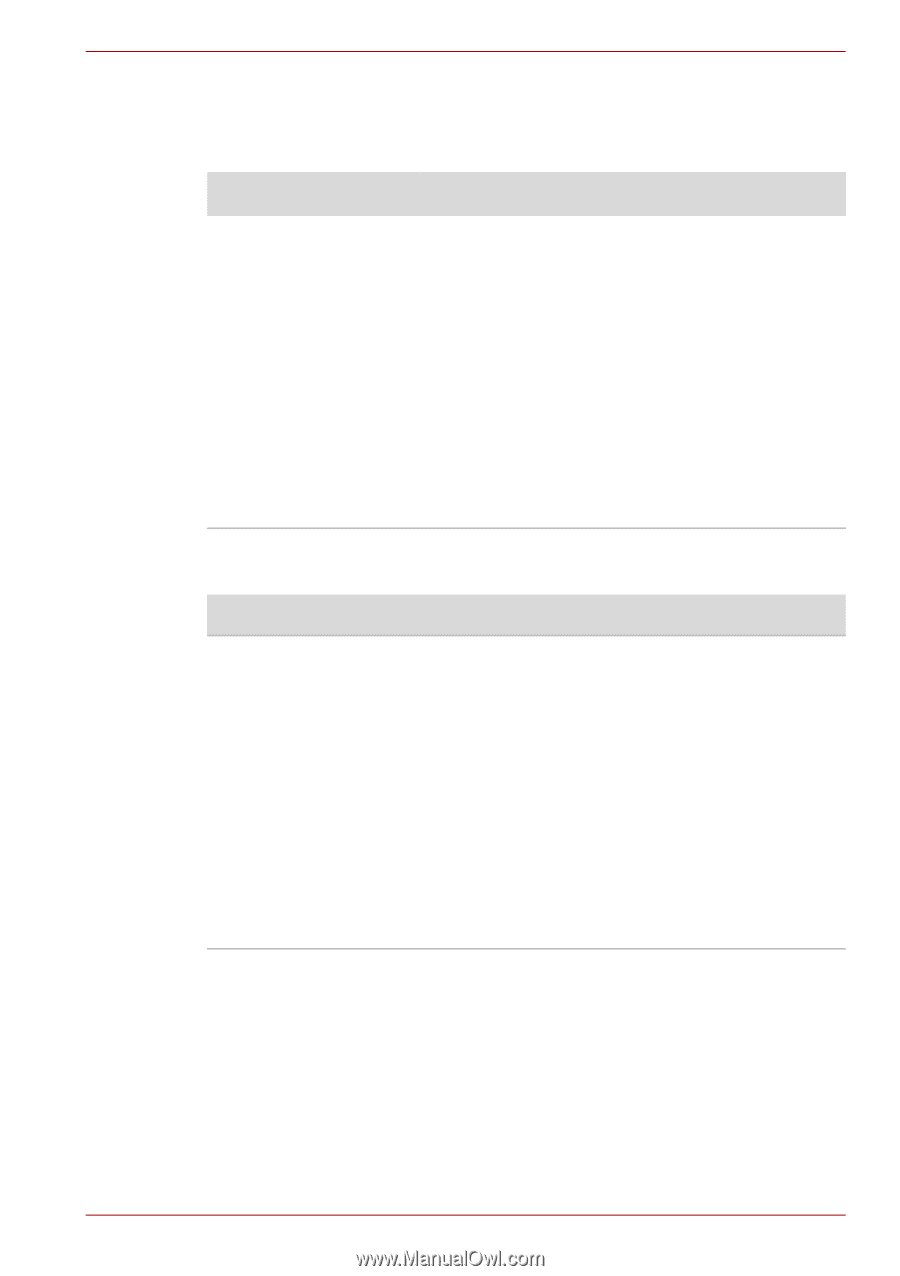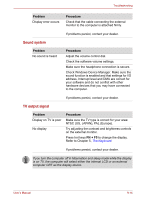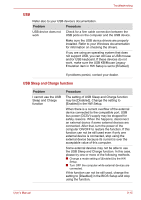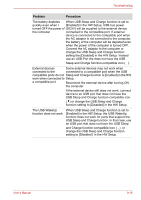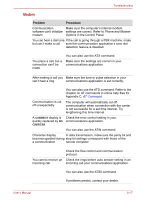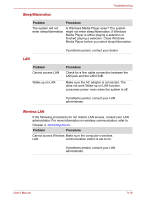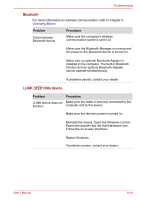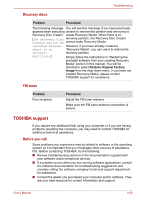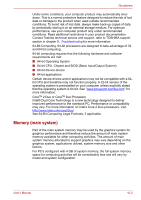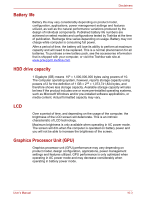Toshiba Satellite Pro A300 PSAGDA Users Manual AU/NZ - Page 204
Bluetooth, i.LINK IEEE1394 device, Reinstall the drivers. Open the Windows Control
 |
View all Toshiba Satellite Pro A300 PSAGDA manuals
Add to My Manuals
Save this manual to your list of manuals |
Page 204 highlights
Troubleshooting Bluetooth For more information on wireless communication, refer to Chapter 4, Operating Basics Problem Cannot access Bluetooth device Procedure Make sure the computer's wireless communication switch is set to on. Make sure the Bluetooth Manager is running and the power to the Bluetooth device is turned on. Make sure no optional Bluetooth Adpater is installed in the computer. The built-in Bluetooth function and an optional Bluetooth Adpater cannot operate simultaneously. If problems persist, contact your dealer. i.LINK (IEEE1394) device Problem Procedure i.LINK device does not Make sure the cable is securely connected to the function computer and to the device. Make sure the device's power is turned on. Reinstall the drivers. Open the Windows Control Panel and double-click the Add Hardware icon. Follow the on-screen directions. Restart Windows. If problems persist, contact your dealer. User's Manual 9-19