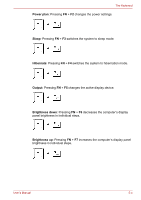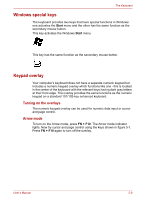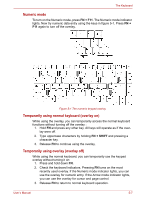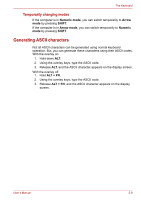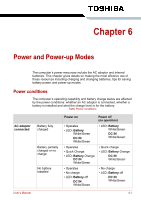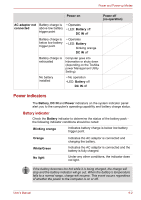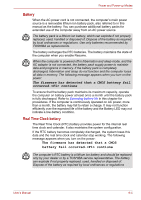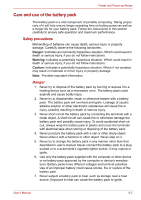Toshiba Satellite Pro A300 PSAGDA Users Manual AU/NZ - Page 149
Generating ASCII characters, Temporarily changing modes
 |
View all Toshiba Satellite Pro A300 PSAGDA manuals
Add to My Manuals
Save this manual to your list of manuals |
Page 149 highlights
The Keyboard Temporarily changing modes If the computer is in Numeric mode, you can switch temporarily to Arrow mode by pressing SHIFT. If the computer is in Arrow mode, you can switch temporarily to Numeric mode by pressing SHIFT. Generating ASCII characters Not all ASCII characters can be generated using normal keyboard operation. But, you can generate these characters using their ASCII codes. With the overlay on: 1. Hold down ALT. 2. Using the overlay keys, type the ASCII code. 3. Release ALT, and the ASCII character appears on the display screen. With the overlay off: 1. Hold ALT + FN. 2. Using the overlay keys, type the ASCII code. 3. Release ALT + FN, and the ASCII character appears on the display screen. User's Manual 5-8

User’s Manual
5-8
The Keyboard
Temporarily changing modes
If the computer is in
Numeric mode
, you can switch temporarily to
Arrow
mode
by pressing
SHIFT
.
If the computer is in
Arrow mode
, you can switch temporarily to
Numeric
mode
by pressing
SHIFT
.
Generating ASCII characters
Not all ASCII characters can be generated using normal keyboard
operation. But, you can generate these characters using their ASCII codes.
With the overlay on:
1.
Hold down
ALT
.
2.
Using the overlay keys, type the ASCII code.
3.
Release
ALT
, and the ASCII character appears on the display screen.
With the overlay off:
1.
Hold
ALT + FN
.
2.
Using the overlay keys, type the ASCII code.
3.
Release
ALT + FN
, and the ASCII character appears on the display
screen.