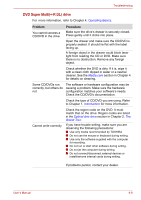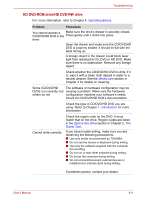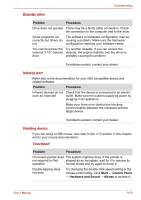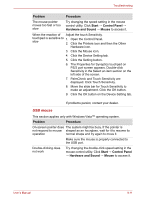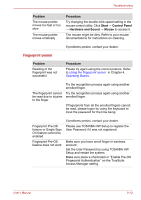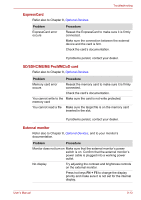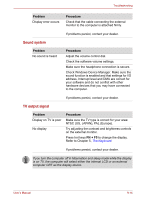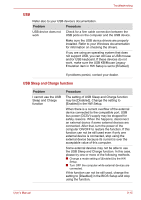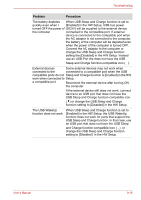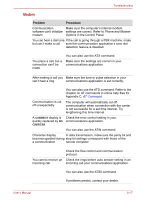Toshiba Satellite Pro A300 PSAGDA Users Manual AU/NZ - Page 197
Fingerprint sensor
 |
View all Toshiba Satellite Pro A300 PSAGDA manuals
Add to My Manuals
Save this manual to your list of manuals |
Page 197 highlights
Troubleshooting Problem The mouse pointer moves too fast or too slow The mouse pointer moves erratically Procedure Try changing the double-click speed setting in the mouse control utility. Click Start → Control Panel → Hardware and Sound → Mouse to access it. The mouse might be dirty. Refer to your mouse documentations for instructions on cleaning. If problems persist, contact your dealer. Fingerprint sensor Problem Reading of the fingerprint was not successful Procedure Please try again using the correct posture. Refer to Using the fingerprint sensor in Chapter 4, Operating Basics. Try the recognition process again using another enrolled finger. The fingerprint cannot Try the recognition process again using another be read due to injuries enrolled finger. to the finger If fingerprints from all the enrolled fingers cannot be read, please logon by using the keyboard to input the password for the time being. Fingerprint Pre-OS feature or Single Sign On feature cannot be enabled Fingerprint Pre-OS feature does not work If problems persist, contact your dealer. Please use TOSHIBA HW Setup to register the User Password if it was not registered. Make sure you have enroll finger in windows account. Set the User Password by using TOSHIBA HW Setup and restart the system. Make sure place a checkmark in "Enable Pre-OS Fingerprint Authentication" on the TrueSuite Access Manager setting. User's Manual 9-12