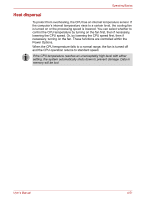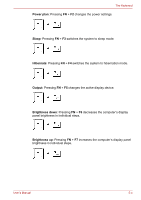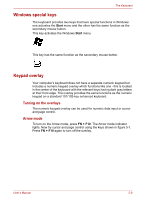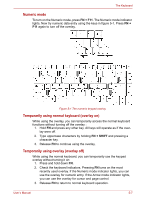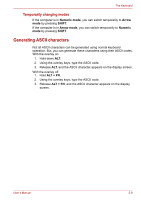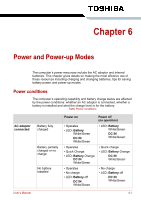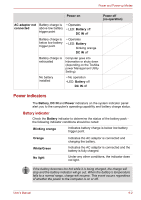Toshiba Satellite Pro A300 PSAGDA Users Manual AU/NZ - Page 146
FN sticky key, Wireless, Touchpad, SPACE, TOSHIBA zooming utility reduce, F number, Start
 |
View all Toshiba Satellite Pro A300 PSAGDA manuals
Add to My Manuals
Save this manual to your list of manuals |
Page 146 highlights
The Keyboard Wireless: Pressing FN + F8 switches the active wireless devices if the wireless communication switch is switched on. If your wireless communication device is not installed, a dialog box will not appear. Touchpad: Pressing FN + F9 enables or disables the touchpad function. Zoom: Pressing FN + SPACE changes the display resolution. TOSHIBA zooming utility (reduce): Pressing FN + 1 reduces the icon size on the desktop or the font sizes within one of the supported application windows. TOSHIBA zooming utility (enlarge): Pressing FN + 2 enlarges the icon size on the desktop or the font sizes within one of the supported application windows. FN sticky key You can use the Toshiba Accessibility Utility to make the FN key sticky, that is, you can press it once, release it, and they press an "F number" key. To start the Toshiba Accessibility Utility, click Start → All Programs → TOSHIBA → Utilities → Accessibility. User's Manual 5-5