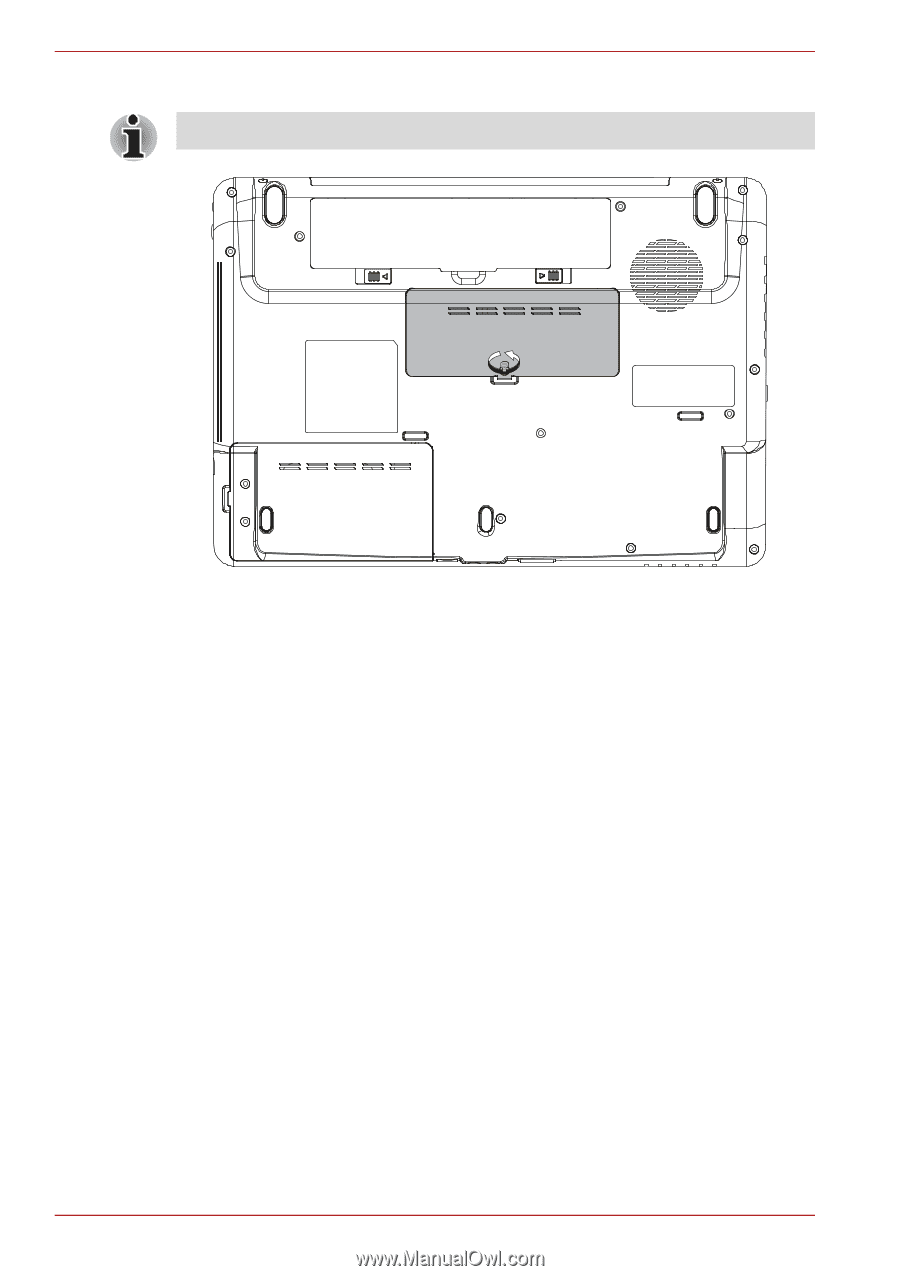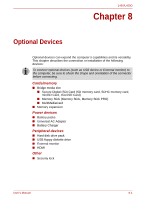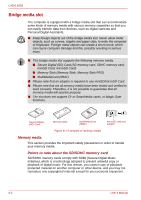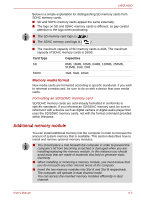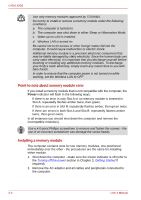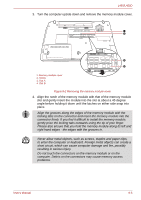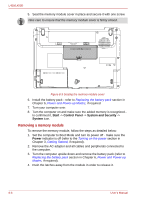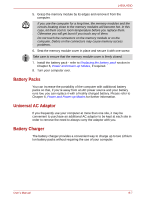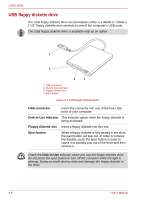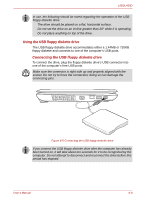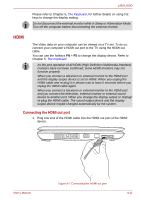Toshiba Satellite Pro L450-EZ1543 User Manual - Page 122
Removing a memory module, Start, Control Panel, System and Security, System, Power
 |
View all Toshiba Satellite Pro L450-EZ1543 manuals
Add to My Manuals
Save this manual to your list of manuals |
Page 122 highlights
L450/L450D 5. Seat the memory module cover in place and secure it with one screw. Take care to ensure that the memory module cover is firmly closed. Figure 8-3 Seating the memory module cover 6. Install the battery pack - refer to Replacing the battery pack section in Chapter 6, Power and Power-up Modes, if required. 7. Turn your computer over. 8. Turn the computer on and make sure the added memory is recognized - to confirmed it, Start -> Control Panel -> System and Security -> System icon. Removing a memory module To remove the memory module, follow the steps as detailed below: 1. Set the computer to Boot Mode and turn its power off - make sure the Power indicator is off (refer to the Turning on the power section in Chapter 3, Getting Started, if required). 2. Remove the AC adaptor and all cables and peripherals connected to the computer. 3. Turn the computer upside down and remove the battery pack (refer to Replacing the battery pack section in Chapter 6, Power and Power-up Modes, if required). 4. Push the latches away from the module in order to release it. 8-6 User's Manual