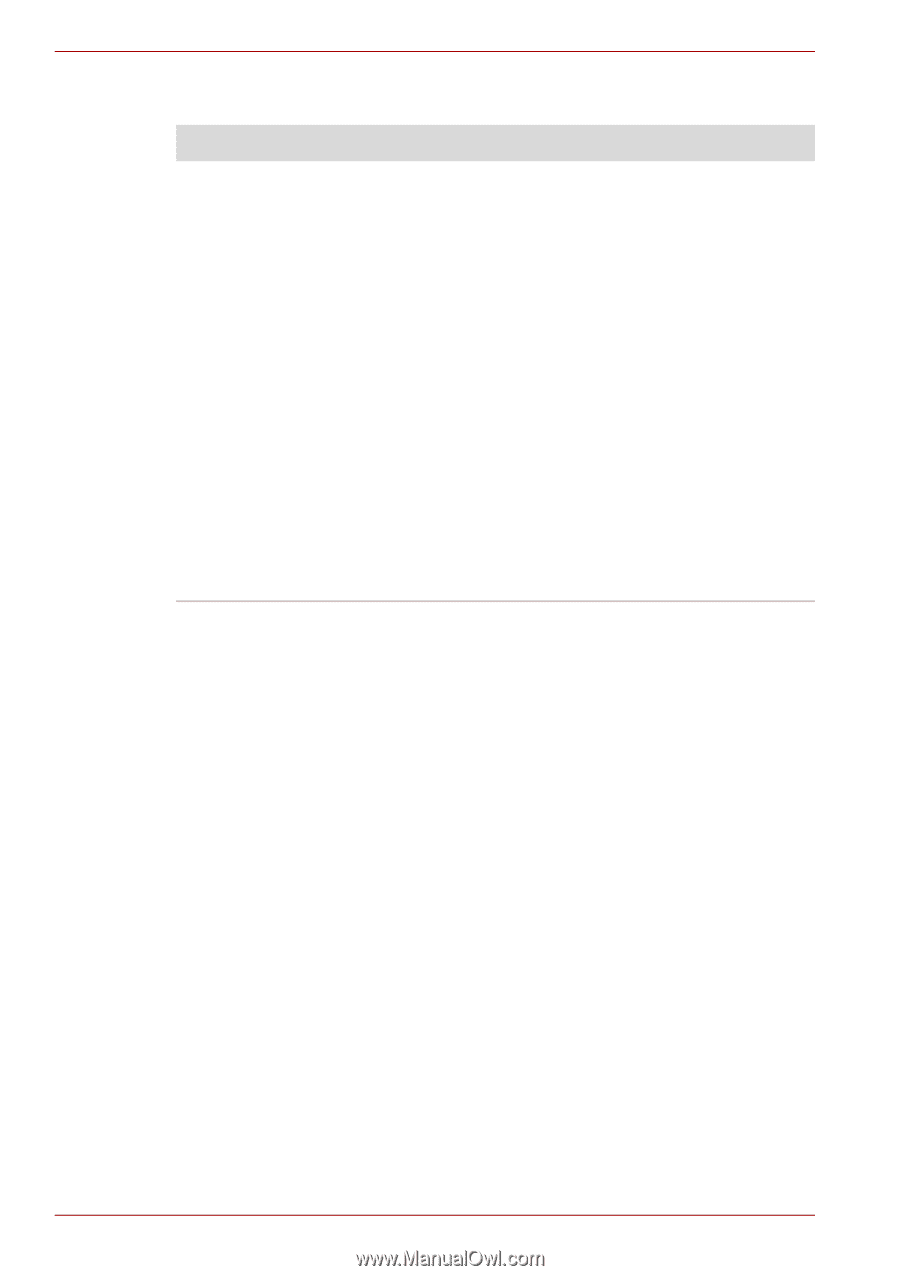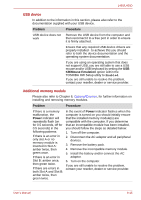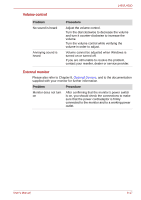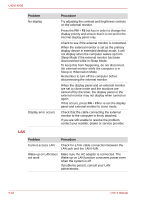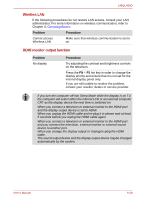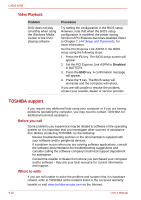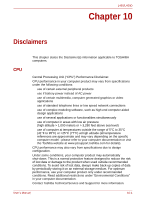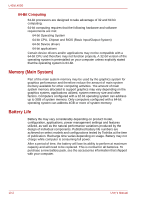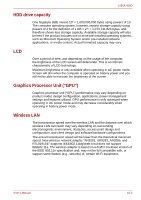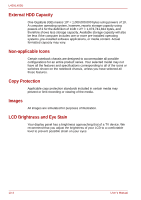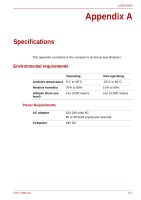Toshiba Satellite Pro L450-EZ1543 User Manual - Page 150
TOSHIBA support, Video Playback, Before you call, Where to write - review
 |
View all Toshiba Satellite Pro L450-EZ1543 manuals
Add to My Manuals
Save this manual to your list of manuals |
Page 150 highlights
L450/L450D Video Playback Problem DVD does not play smoothly when using the Windows Media Center of the DVD playing software Procedure Try setting the configuration in the BIOS setup. However, note that when the BIOS setup configuration is modified, the power saving function of PCI Express becomes disabled. Refer to Chapter 7, HW Setup and Passwords, for more information. Set the PCI Express Link ASPM in the BIOS setup using the following steps: 1. Press the F1 key. The BIOS setup screen will appear. 2. Set the PCI Express Link ASPM to Disabled in BATTERY. 3. Press the END key. A confirmation message will appear. 4. Press the Y key. The BIOS setup will terminate and the computer will reboot. If you are still unable to resolve the problem, contact your reseller, dealer or service provider. TOSHIBA support If you require any additional help using your computer or if you are having problems operating the computer, you may need to contact TOSHIBA for additional technical assistance. Before you call Some problems you experience may be related to software or the operating system so it is important that you investigate other sources of assistance first. Before contacting TOSHIBA, try the following: Review troubleshooting sections in the documentation supplied with your software and/or peripheral devices. If a problem occurs when you are running software applications, consult the software documentation for troubleshooting suggestions and consider calling the software company's technical support department for assistance. Consult the reseller or dealer from where you purchased your computer and/or software - they are your best resource for current information and support. Where to write If you are still unable to solve the problem and suspect that it is hardware related, write to TOSHIBA at the location listed in the enclosed warranty booklet or visit www.toshiba-europe.com on the Internet. 9-20 User's Manual