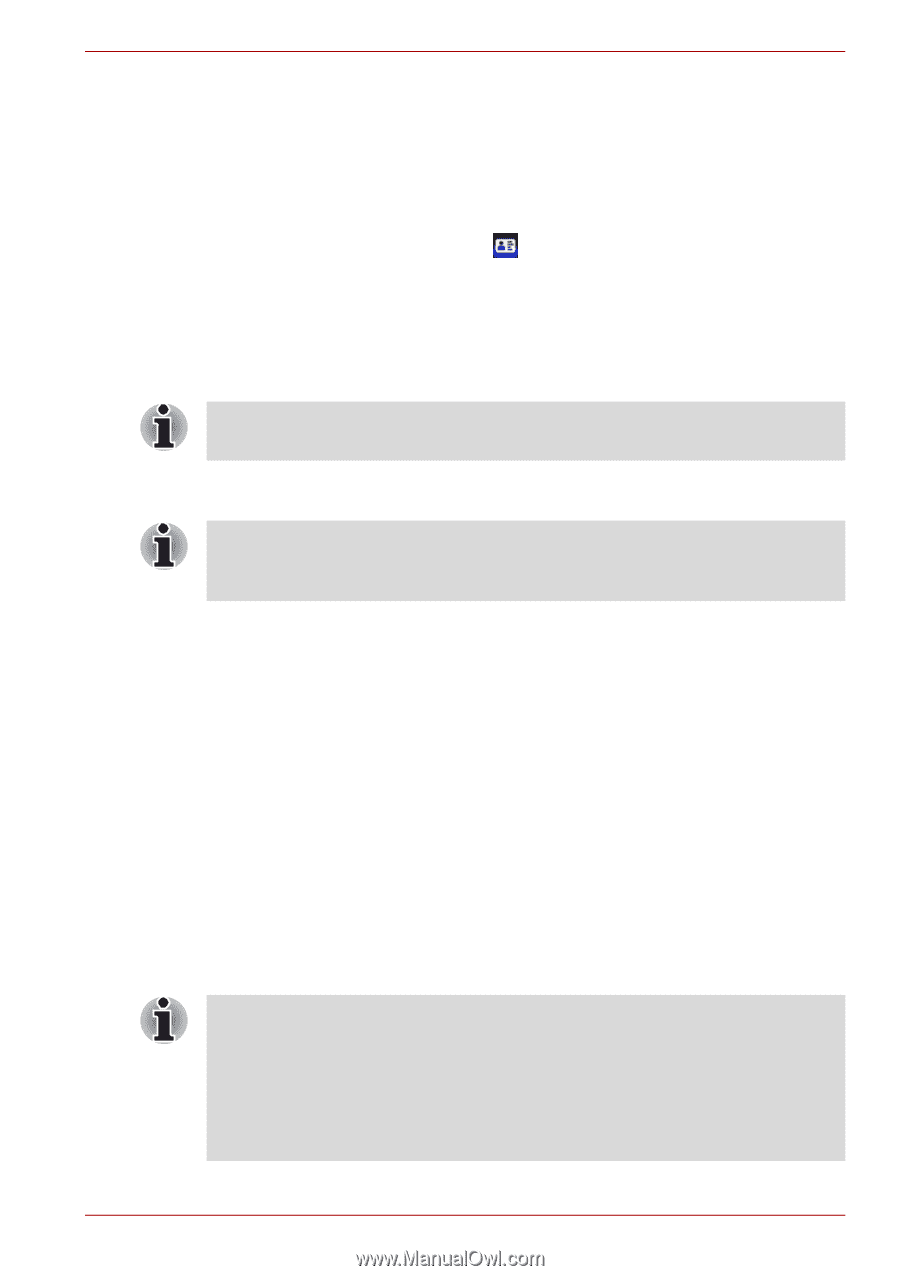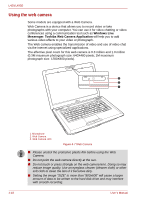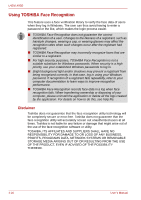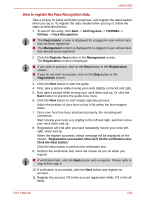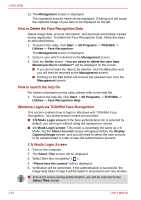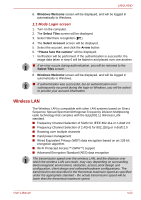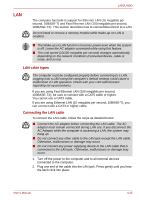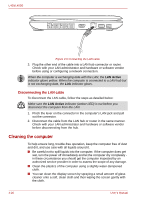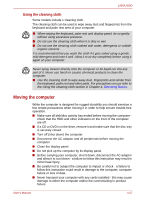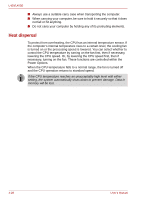Toshiba Satellite Pro L450-EZ1543 User Manual - Page 85
Wireless LAN, 1 Mode Login screen
 |
View all Toshiba Satellite Pro L450-EZ1543 manuals
Add to My Manuals
Save this manual to your list of manuals |
Page 85 highlights
L450/L450D 6. Windows Welcome screen will be displayed, and will be logged in automatically to Windows. 1:1 Mode Login screen 1. Turn on the computer. 2. The Select Tiles screen will be displayed. 3. Select Start face recognition ( ). 4. The Select Account screen will be displayed. 5. Select the account, and click the Arrow button. 6. "Please face the camera" will be displayed. 7. Verification will be performed. If the authentication is successful, the image data taken in step 6 will be faded in and placed over one another. ■ If an error occurs during authentication, you will be returned to the Select Tiles screen. 8. Windows Welcome screen will be displayed, and will be logged in automatically to Windows. ■ If authentication was successful, but an authentication error subsequently occurred during the login to Windows, you will be asked to provide your account information. Wireless LAN The Wireless LAN is compatible with other LAN systems based on Direct Sequence Spread Spectrum/Orthogonal Frequency Division Multiplexing radio technology that complies with the IEEE802.11 Wireless LAN standard. ■ Frequency Channel Selection of 5GHz for IEEE 802.11a or n draft 2.0 ■ Frequency Channel Selection of 2.4GHz for 802.11b/g or n draft 2.0 ■ Roaming over multiple channels ■ Card power management ■ Wired Equivalent Privacy (WEP) data encryption based on an 128-bit encryption algorithm ■ Wi-Fi Protected Access™ (WPA™) support ■ Advanced Encryption Standard (AES) data encryption The transmission speed over the wireless LAN, and the distance over which the wireless LAN can reach, may vary depending on surrounding electromagnetic environment, obstacles, access point design and configuration, client design and software/hardware configurations. The transmission rate described is the theoretical maximum speed as specified under the appropriate standard - the actual transmission speed will be lower than the theoretical maximum speed. User's Manual 4-23