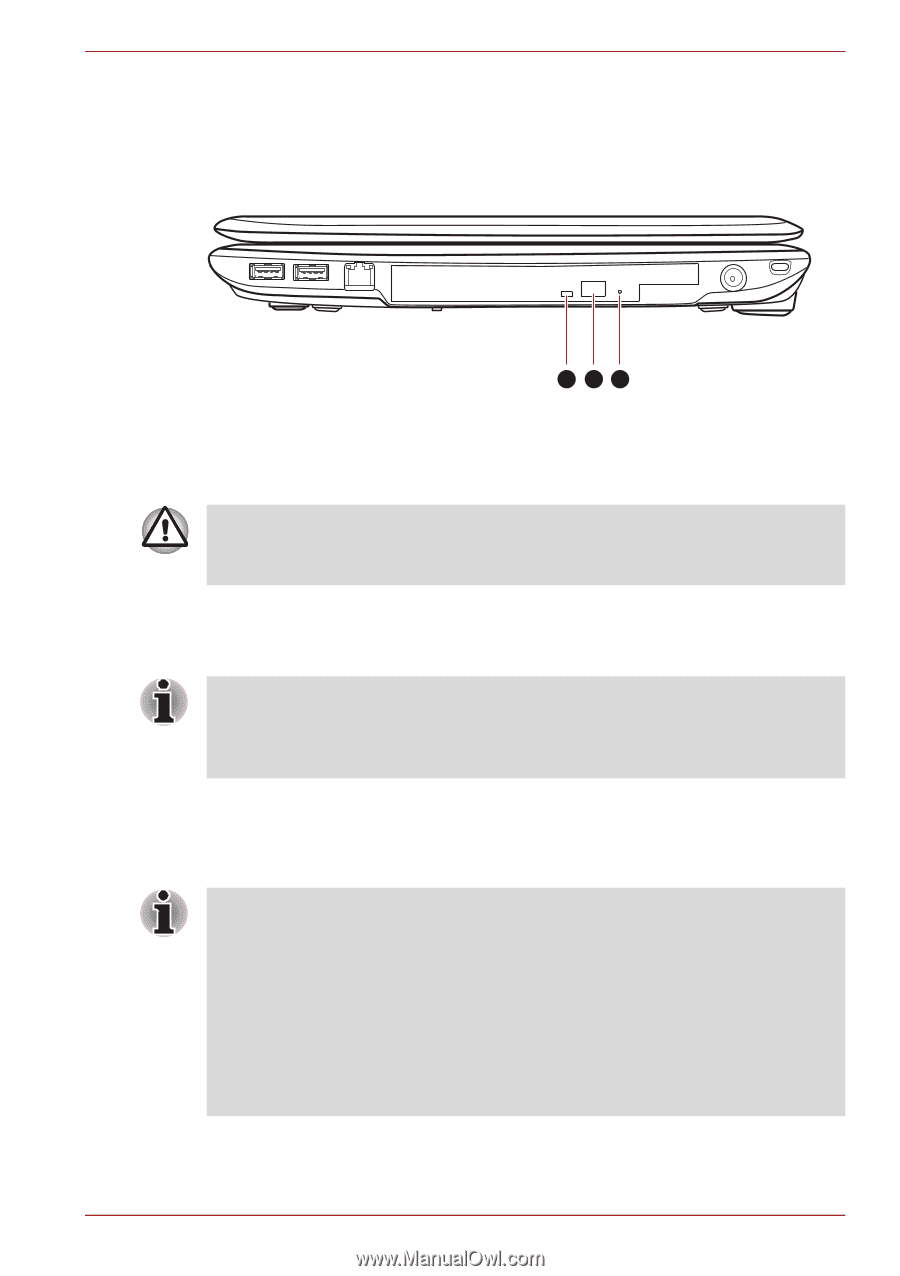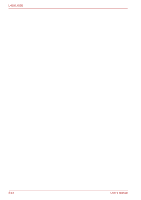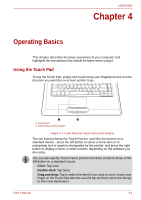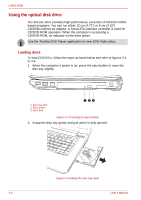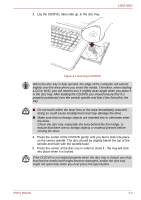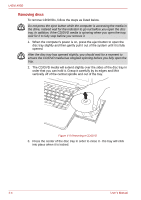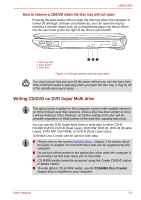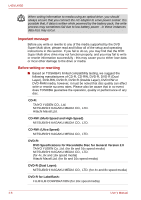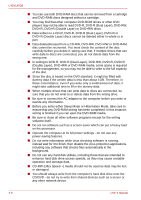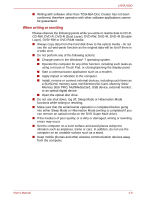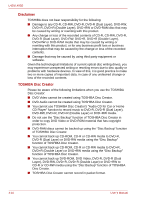Toshiba Satellite Pro L450-EZ1543 User Manual - Page 67
Writing CD/DVD on DVD Super Multi drive, How to remove a CD/DVD when the disc tray will not open
 |
View all Toshiba Satellite Pro L450-EZ1543 manuals
Add to My Manuals
Save this manual to your list of manuals |
Page 67 highlights
L450/L450D How to remove a CD/DVD when the disc tray will not open Pressing the eject button will not open the disc tray when the computer is turned off although, in these circumstances, you can open the tray by inserting a slender object such as a straightened paper clip about 15mm into the eject hole just to the right of the drive's eject button. 1. Disc tray LED 2. Eject button 3. Eject hole 123 Figure 4-6 Manual release with the eject hole You must ensure that you turn off the power before you use the eject hole. If the CD/DVD media is spinning when you open the disc tray, it may fly off of the spindle and cause injury. Writing CD/DVD on DVD Super Multi drive The optical drive installed on this computer cannot write multiple sessions on DVD-R Dual Layer disc sessions. Once a disc has been written to once, it will be finalized. Once finalized, no further writing to the disc will be possible regardless of what portion of the total disc capacity was used. You can use the DVD Super Multi drive to write data to either CD-R, CD-RW, DVD-R, DVD-R (Dual Layer), DVD-RW, DVD+R, DVD+R (Double Layer), DVD+RW, DVD-RAM, or DVD-R (Dual Layer) discs. TOSHIBA Disc Creator can be used to write data. ■ Please refer to the section Writable discs, Chapter 2 for details about the types of writable CD and DVD discs that can be supported by this computer. ■ Do not turn off the power to the optical disc drive while the computer is accessing it as this may cause you to lose data. ■ CD-R/RW media cannot be accessed using the Create CD/DVD option in Media Center. ■ To write data to CD-R/-RW media, use the TOSHIBA Disc Creator feature that is installed on your computer. User's Manual 4-5