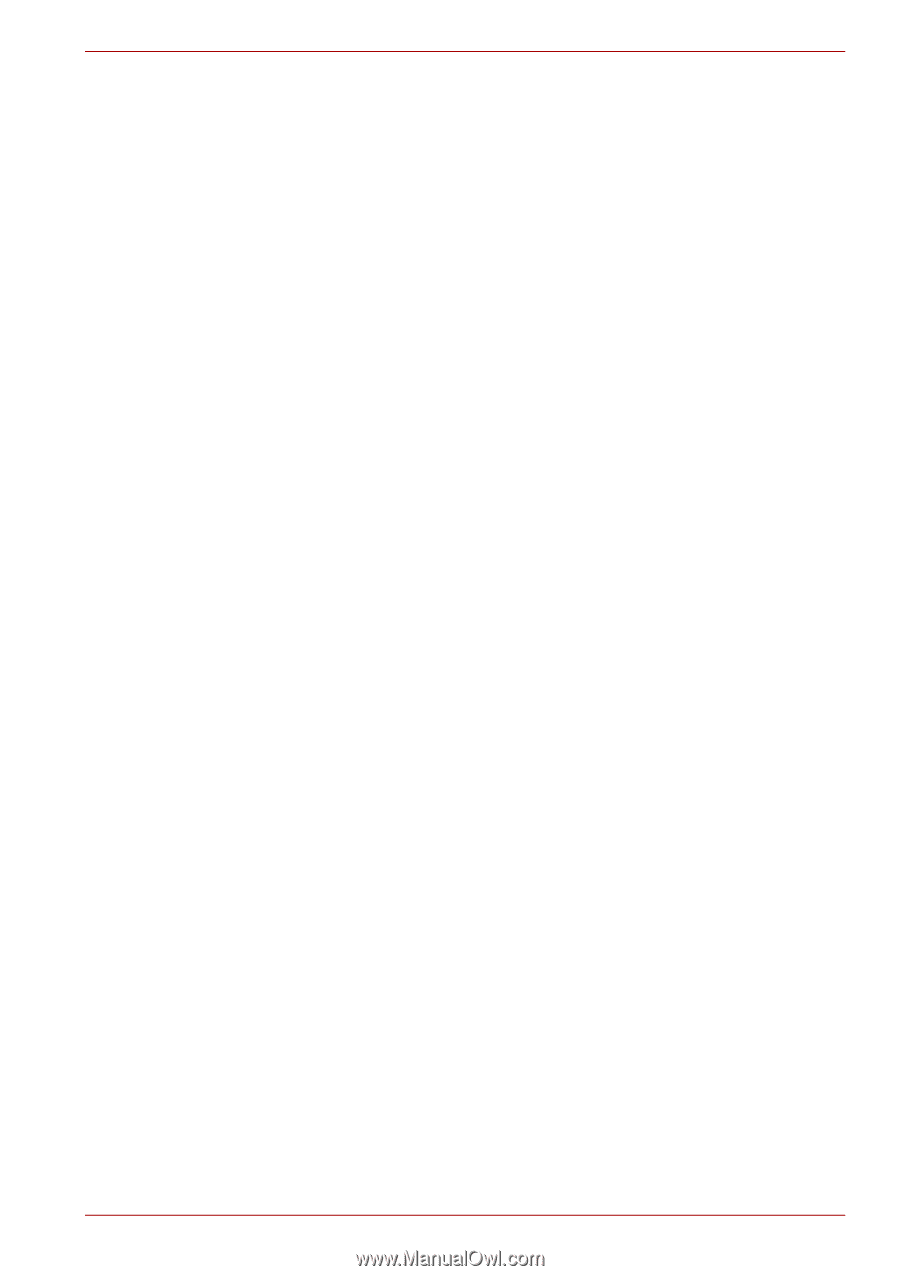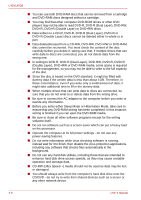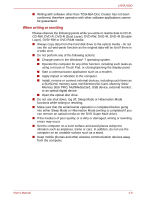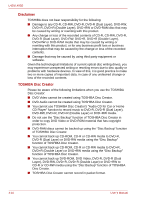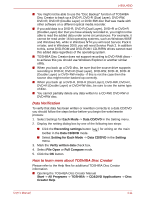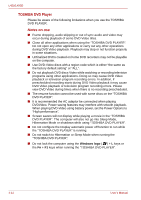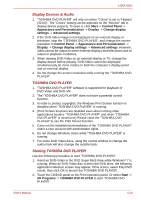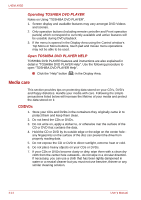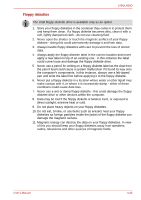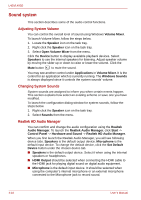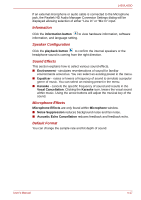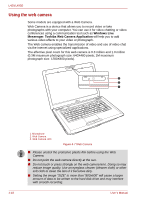Toshiba Satellite Pro L450-EZ1543 User Manual - Page 75
Display Devices & Audio, TOSHIBA DVD PLAYER, Starting TOSHIBA DVD PLAYER
 |
View all Toshiba Satellite Pro L450-EZ1543 manuals
Add to My Manuals
Save this manual to your list of manuals |
Page 75 highlights
L450/L450D Display Devices & Audio 1. "TOSHIBA DVD PLAYER" will only run when "Colors" is set to "Highest (32 bit)". The "Colors" setting can be adjusted on the "Monitor" tab in display device property. To open it, click Start -> Control Panel -> Appearance and Personalization -> Display -> Change display settings -> Advanced settings. 2. If the DVD Video image is not displayed on an external display or television, stop the "TOSHIBA DVD PLAYER", and change the screen resolution in Control Panel -> Appearance and Personalization -> Display -> Change display settings -> Advanced settings. However, video cannot be output to some external displays and televisions due to output or playback conditions. 3. When viewing DVD-Video on an external display or TV, change the display device before playing. DVD-Video cannot be displayed simultaneously (in clone mode) on both the computer's display panel and an external display. 4. Do not change the screen resolution while running the "TOSHIBA DVD PLAYER". TOSHIBA DVD PLAYER 1. "TOSHIBA DVD PLAYER" software is supported for playback of DVD-Video and DVD-VR. 2. The "TOSHIBA DVD PLAYER" does not have a parental control function. 3. In order to protect copyrights, the Windows Print Screen function is disabled when "TOSHIBA DVD PLAYER" is running. 4. (Print Screen functions are disabled even when running other applications besides "TOSHIBA DVD PLAYER" and when "TOSHIBA DVD PLAYER" is minimized.) Please close the "TOSHIBA DVD PLAYER" to use the Print Screen function. 5. Carry out the installation/uninstallation of the "TOSHIBA DVD PLAYER" under a user account with administrator rights. 6. Do not change Windows Users while "TOSHIBA DVD PLAYER" is running. 7. For some DVD Video discs, using the control window to change the audio track will also change the subtitle track. Starting TOSHIBA DVD PLAYER Use the following procedure to start "TOSHIBA DVD PLAYER". 1. Insert an DVD-Video in the DVD Super Multi drive while Windows® 7 is running. When an DVD-Video disc is set in the DVD drive, the following application selection screen may appear. If this occurs, select Play DVD movie, then click OK to launch the TOSHIBA DVD PLAYER. 2. Touch the CD/DVD panel on the Front operation panel. Or select Start -> All Programs -> TOSHIBA DVD PLAYER to start "TOSHIBA DVD PLAYER". User's Manual 4-13