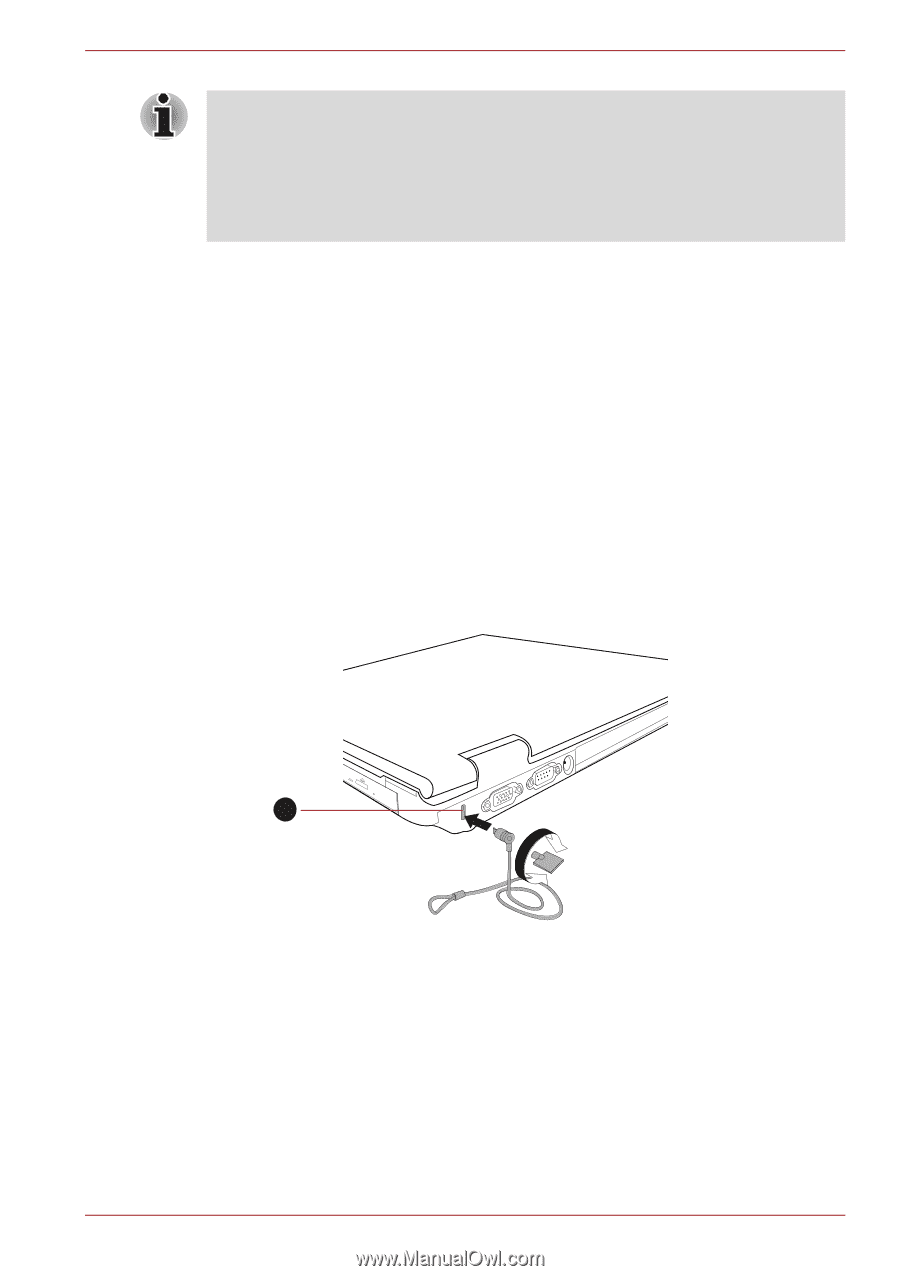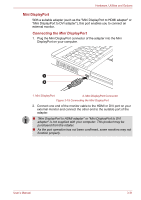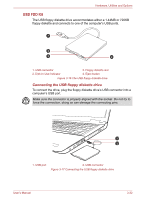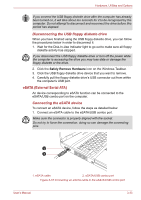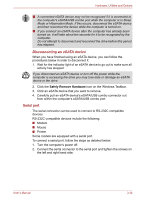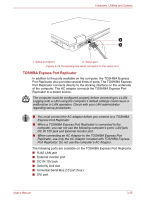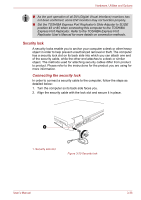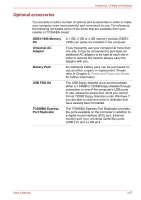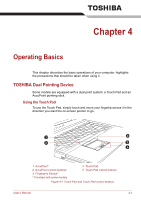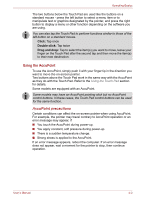Toshiba Satellite Pro S500 PSSE0C-08801L Users Manual Canada; English - Page 100
Security lock, Connecting the security lock
 |
View all Toshiba Satellite Pro S500 PSSE0C-08801L manuals
Add to My Manuals
Save this manual to your list of manuals |
Page 100 highlights
Hardware, Utilities and Options ■ As the port operation of all DVI (Digital Visual Interface) monitors has not been confirmed, some DVI monitors may not function properly. ■ Set the TOSHIBA Express Port Replicator's Slide Adjuster to SLIDE position #3 or #5 when connecting this computer to the TOSHIBA Express Port Replicator. Refer to the TOSHIBA Express Port Replicator User's Manual for more details on connection methods. Security lock A security locks enable you to anchor your computer a desk or other heavy object in order to help prevent unauthorized removal or theft. The computer has a security lock slot on its back side into which you can attach one end of the security cable, while the other end attaches to a desk or similar object. The methods used for attaching security cables differ from product to product. Please refer to the instructions for the product you are using for more information. Connecting the security lock In order to connect a security cable to the computer, follow the steps as detailed below: 1. Turn the computer so its back side faces you. 2. Align the security cable with the lock slot and secure it in place. 1 1. Security lock slot Figure 3-20 Security lock User's Manual 3-36