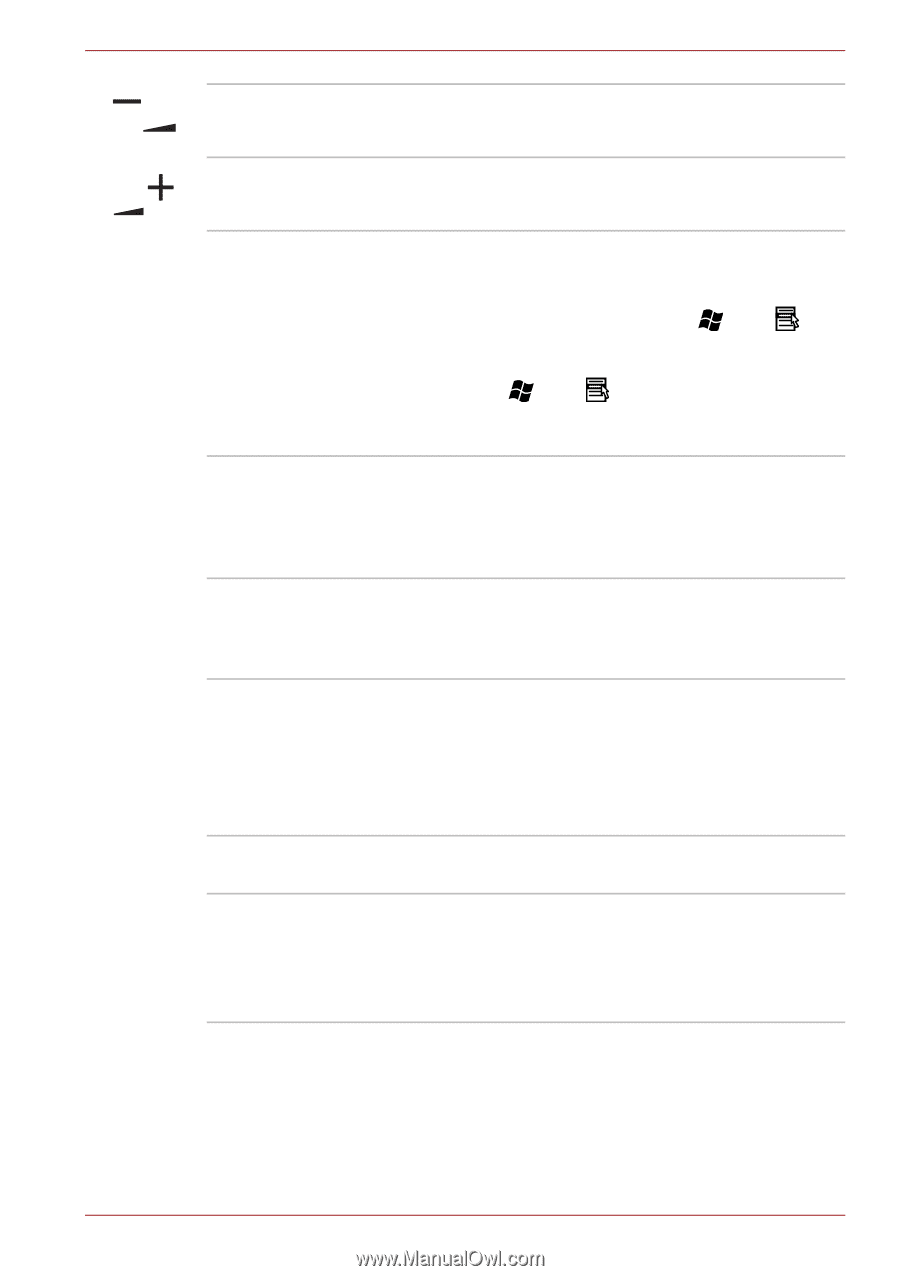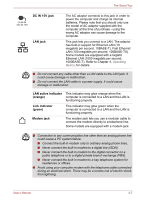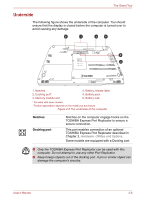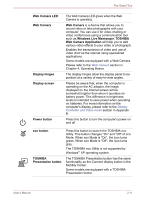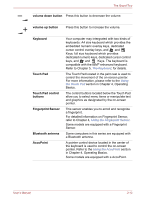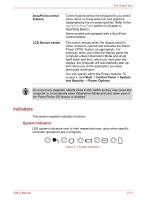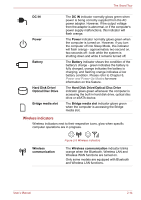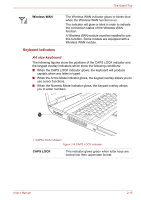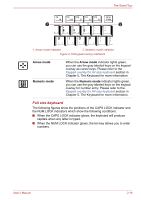Toshiba Satellite Pro S500 PSSE0C-08801L Users Manual Canada; English - Page 56
The Keyboard, Using, the Touch Pad, Using the Fingerprint Sensor, Using the AccuPoint
 |
View all Toshiba Satellite Pro S500 PSSE0C-08801L manuals
Add to My Manuals
Save this manual to your list of manuals |
Page 56 highlights
The Grand Tour volume down button Press this button to decrease the volume. volume up button Press this button to increase the volume. Keyboard Touch Pad Touch Pad control buttons Fingerprint Sensor Bluetooth antenna AccuPoint Your computer may intergrated with two kinds of keyboards: A4 size keyboard which provides the embedded numeric overlay keys, dedicated cursor control overlay keys, and and Keys; full size keyboard which provides dedicated numeric keys, dedicated cursor control keys, and and Keys. The keyboard is compatible with the IBM® enhanced keyboard. Refer to Chapter 5, The Keyboard, for details. The Touch Pad located in the palm rest is used to control the movement of the on-screen pointer. For more information, please refer to the Using the Touch Pad section in Chapter 4, Operating Basics. The control buttons located below the Touch Pad allow you to select menu items or manipulate text and graphics as designated by the on-screen pointer. This sensor enables you to enroll and recognize a fingerprint. For detailed information on Fingerprint Sensor, refer to Chapter 4, Using the Fingerprint Sensor. Some models are equipped with a Fingerprint Sensor. Some computers in this series are equipped with a Bluetooth antenna. A pointer control device located in the center of the keyboard is used to control the on-screen pointer. Refer to the Using the AccuPoint section in Chapter 4, Operating Basics. Some models are equipped with a AccuPoint. User's Manual 2-12