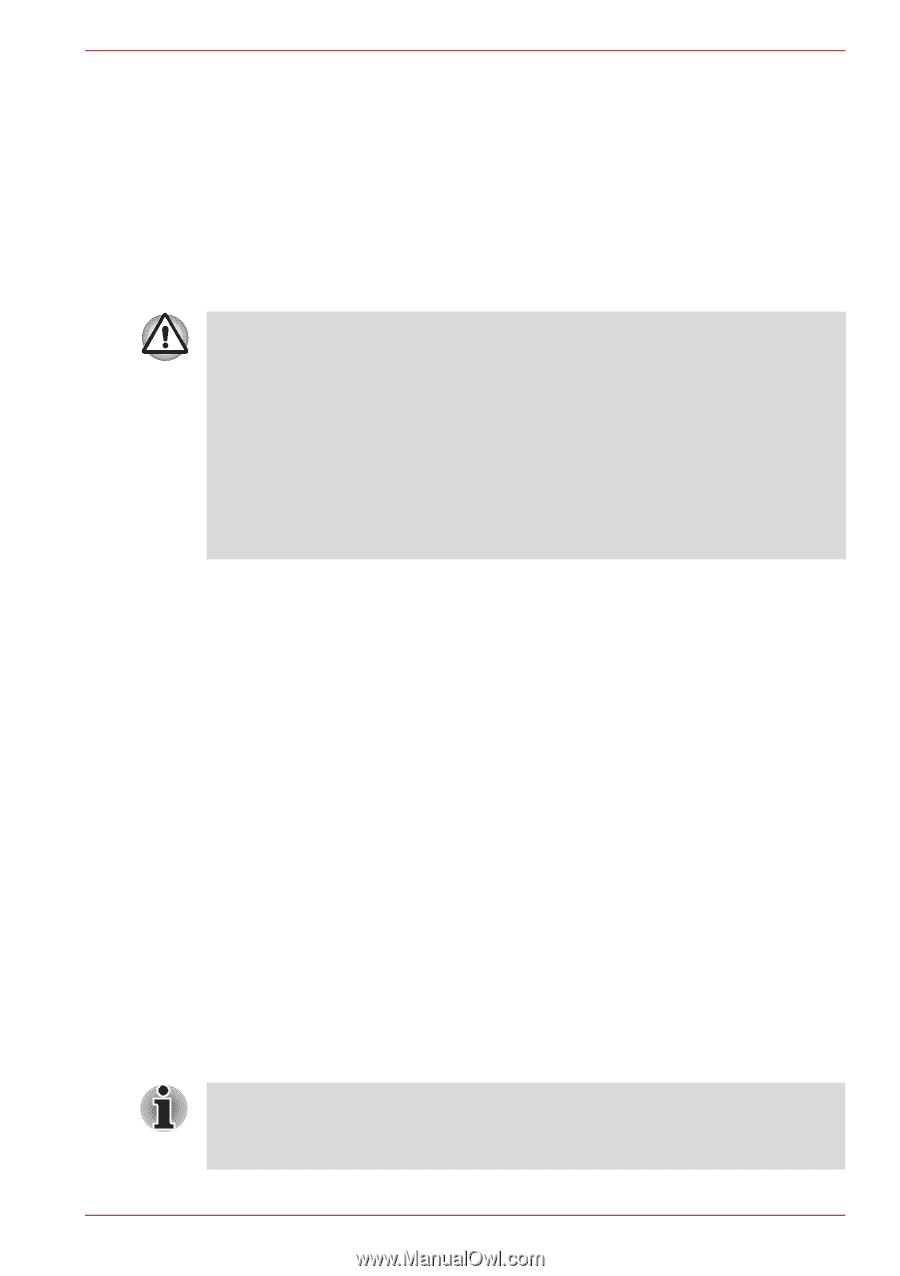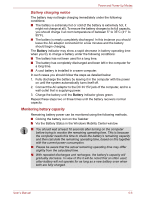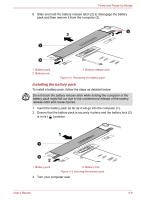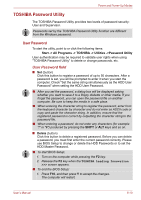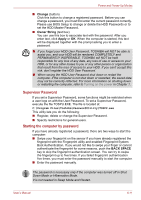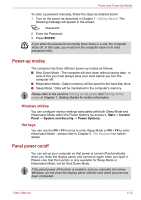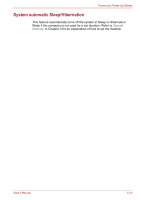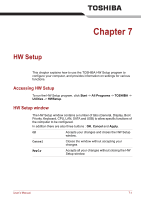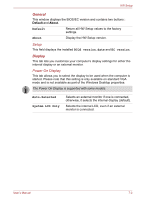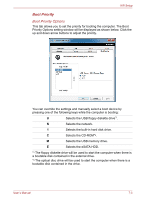Toshiba Satellite Pro S500 PSSE0C-08801L Users Manual Canada; English - Page 160
Supervisor Password, Starting the computer by password, Change, Owner String, Apply, BACK SPACE
 |
View all Toshiba Satellite Pro S500 PSSE0C-08801L manuals
Add to My Manuals
Save this manual to your list of manuals |
Page 160 highlights
Power and Power-Up Modes ■ Change (button) Click this button to change a registered password. Before you can change a password, you must first enter the current password correctly. Please use BIOS Setup to change or delete the HDD Passwords or to set the HDD Master Password. ■ Owner String (text box) You can use this box to associate text with the password. After you enter text, click Apply or OK. When the computer is started, this text will be displayed together with the prompt asking you to enter a password. ■ If you forget your HDD User Password, TOSHIBA will NOT be able to assist you, and your HDD will be rendered COMPLETELY and PERMANENTLY INOPERABLE. TOSHIBA will NOT be held responsible for any loss of any data, any loss of use or access to your HDD, or for any other losses to you or any other person or organization that result from the loss of access to your HDD. If you can't accept this risk, don't register the HDD User Password. ■ When saving the HDD User Password shut down or restart the computer. If the computer is not shut down or restarted, the saved data may not be correctly reflected. For more information on shutting down or restarting the computer, refer to Turning on the power in Chapter 1. Supervisor Password If you set a Supervisor Password, some functions might be restricted when a user logs on with the User Password. To set a Supervisor Password, execute the file TOSPU.EXE. The file is located at: C:\Program Files\Toshiba\PasswordUtility\TOSPU.exe This utility lets you do the following: ■ Register, delete or change the Supervisor Password. ■ Specify restrictions for general users. Starting the computer by password If you have already registered a password, there are two ways to start the computer: ■ Swipe your fingerprint on the sensor if you have already registered the fingerprint with the Fingerprint utility and enabled Fingerprint System Boot Authentication. If you would not like to swipe your finger or cannot authenticate the fingerprint for some reasons, push the BACK SPACE key to skip the fingerprint authentication screen. You can try to swipe the fingerprint up to five times. If you failed fingerprint authentication five times, you must enter the password manually to start the computer. ■ Enter the password manually. The password is necessary only if the computer was turned off in Shut Down Mode or Hibernation Mode. It is not needed in Sleep Mode and Restart. User's Manual 6-11