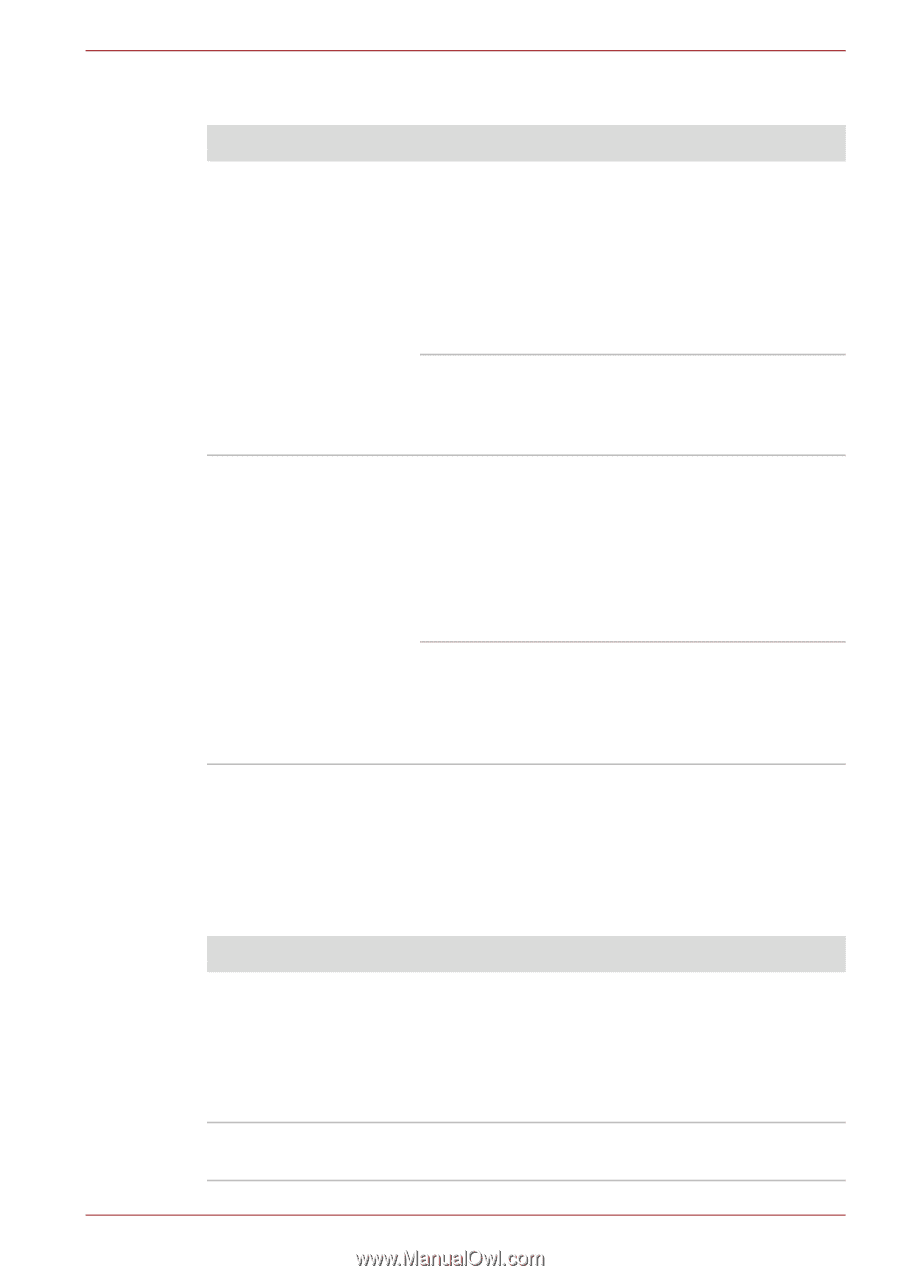Toshiba Satellite Pro T230 PST4BC Users Manual Canada; English - Page 130
Stick/Memory Stick PRO/Memory Stick Duo/Memory Stick PRO
 |
View all Toshiba Satellite Pro T230 PST4BC manuals
Add to My Manuals
Save this manual to your list of manuals |
Page 130 highlights
Troubleshooting Hard disk drive Problem Procedure Computer does not boot Check to see whether that is a floppy diskette in from hard disk drive the floppy diskette drive or a CD-ROM/DVD- ROM in the external optical disc drive - if so remove it and try to start the computer again. If this has no effect, check the Boot Priority setting within the TOSHIBA HW Setup utility please refer to the Boot Priority section in Chapter 7, HW Setup for further information. Please refer to your operating system documentation in order to determine whether there is a problem with any of the operating system files or settings. Slow performance The files on the hard disk drive may be fragmented - in this instance you should run the disk Defragmentation utility to check the condition of your files and the hard disk drive. Please refer to the operating system's documentation or online Help File for further information on operating and using the Defragmentation utility. As a last resort you should reformat the hard disk drive and then reload the operating system and all other files and data. If you are still unable to resolve the problem, contact your reseller, dealer or service provider. Memory Cards: SD/SDHC/SDXC/miniSD/microSD Card, Memory Stick/Memory Stick PRO/Memory Stick Duo/Memory Stick PRO Duo/Memory Stick Micro, xD picture card, MultiMediaCard For further information, please refer to Chapter 3, Hardware, Utilities and Options. Problem Procedure Memory Card error occurs Remove the Memory Card from the computer and then reinsert it in order to ensure it is firmly connected. If the problem persists, then you should refer to the documentation supplied with your Memory Card for further information. You cannot write to a Remove the Memory Card from the computer Memory Card and check to ensure that it is not write protected. User's Manual 8-9