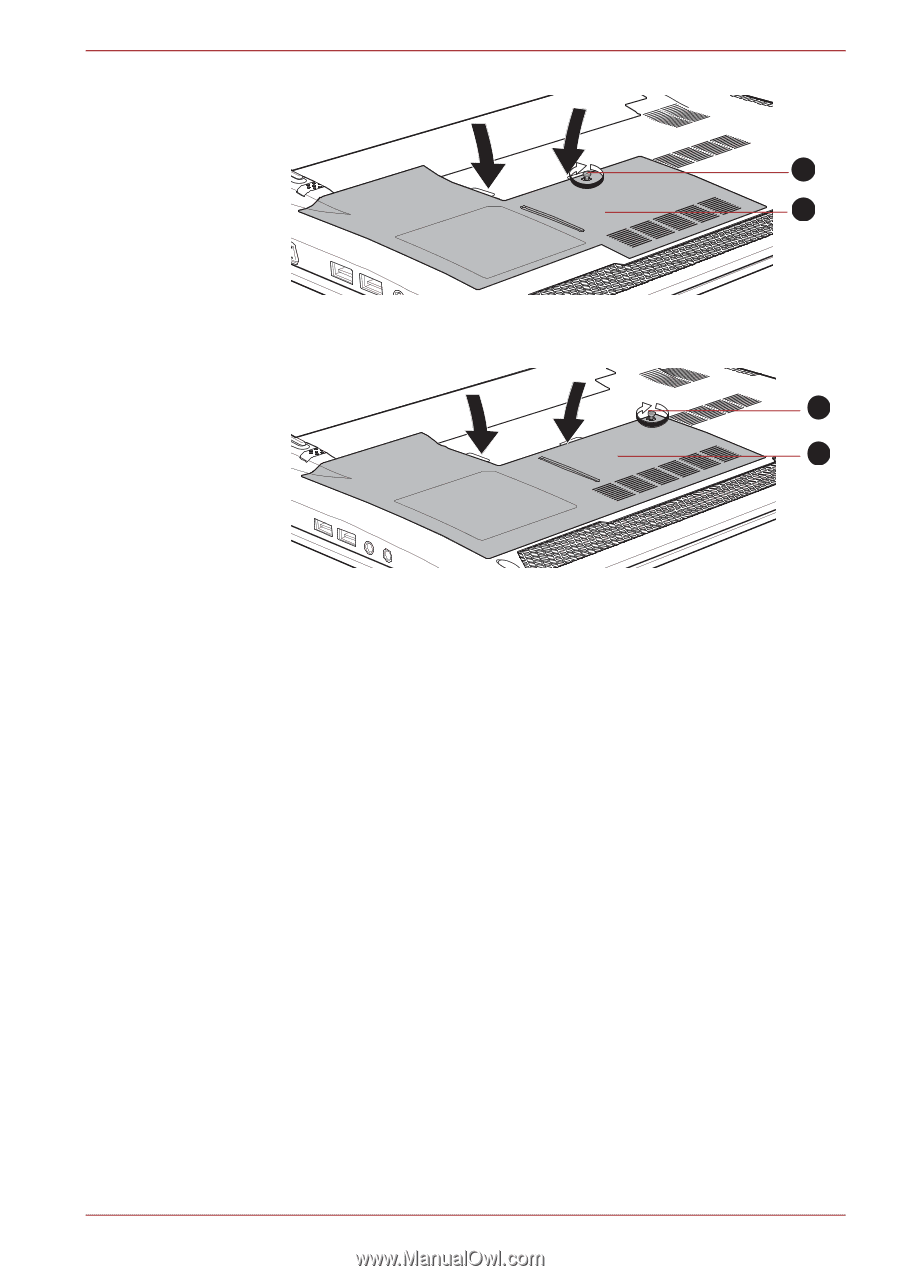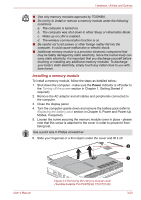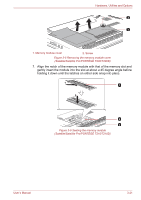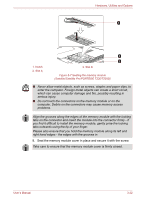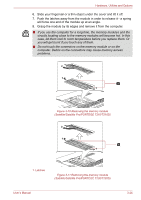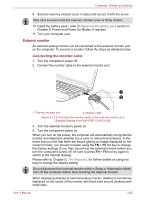Toshiba Satellite Pro T230 PST4BC Users Manual Canada; English - Page 66
Removing a memory module, Start, Control Panel, System and Security, System, Power
 |
View all Toshiba Satellite Pro T230 PST4BC manuals
Add to My Manuals
Save this manual to your list of manuals |
Page 66 highlights
Hardware, Utilities and Options 2 1 Figure 3-8 Seating the memory module cover (Satellite/Satellite Pro/PORTÉGÉ T210/T210D) 2 1 1. Memory module cover 2. Screw Figure 3-9 Seating the memory module cover (Satellite/Satellite Pro/PORTÉGÉ T230/T230D) 9. Install the battery pack - refer to Replacing the battery pack section in Chapter 6, Power and Power-Up Modes, if required. 10. Turn your computer over. 11. Turn the computer on and make sure the added memory is recognized to confirmed it, Start -> Control Panel -> System and Security -> System icon. Removing a memory module To remove the memory module, follow the steps as detailed below: 1. Shut down the computer - make sure the Power indicator is off (refer to the Turning off the power section in Chapter 1, Getting Started if required). 2. Remove the AC adaptor and all cables and peripherals connected to the computer. 3. Close the display panel. 4. Turn the computer upside down and remove the battery pack (refer to Replacing the battery pack section in Chapter 6, Power and Power-Up Modes, if required). 5. Loosen the screw securing the memory module cover in place - please note that this screw is attached to the cover in order to prevent it from being lost. User's Manual 3-23