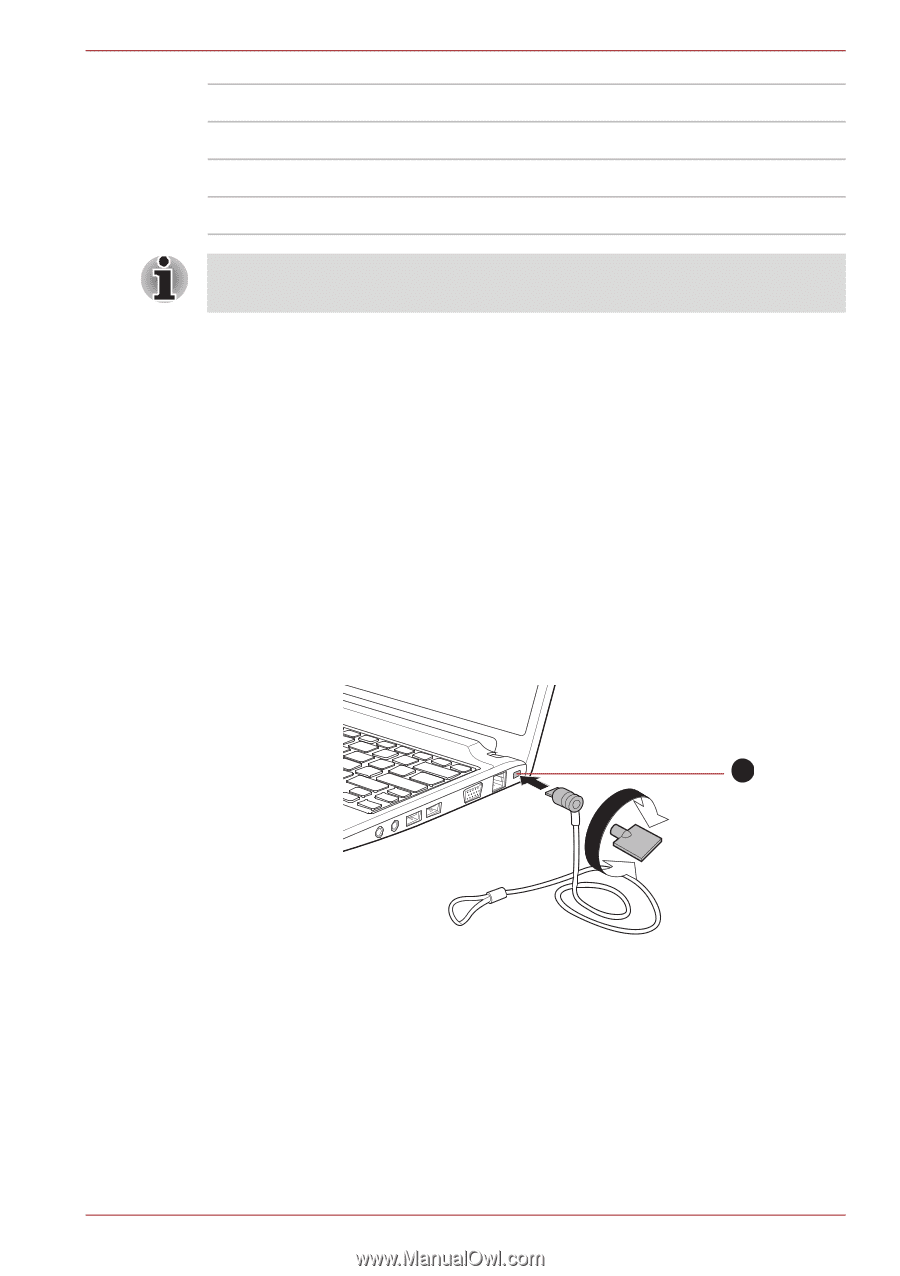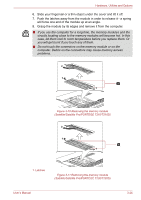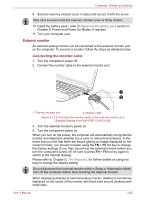Toshiba Satellite Pro T230 PST4BC Users Manual Canada; English - Page 72
Security lock, Connecting the security lock
 |
View all Toshiba Satellite Pro T230 PST4BC manuals
Add to My Manuals
Save this manual to your list of manuals |
Page 72 highlights
Hardware, Utilities and Options Display mode at "List All Modes" 1280 by 720, True Color (32bit), 60Herts 720 by 576, True Color (32bit), 50Herts 720 by 480, True Color (32bit), 60Herts HD Format 720p 576p 480p The above display mode is a typical HDMI display mode. The selectable display modes will vary for different HDMI monitors. Security lock A security locks enable you to anchor your computer a desk or other heavy object in order to help prevent unauthorized removal or theft. The computer has a security lock slot on its right side into which you can attach one end of the security cable, while the other end attaches to a desk or similar object. The methods used for attaching security cables differ from product to product. Please refer to the instructions for the product you are using for more information. Connecting the security lock In order to connect a security cable to the computer, follow the steps as detailed below: 1. Turn the computer so its right side faces you. 2. Align the security cable with the lock slot and secure it in place. 1 1. Security lock slot Figure 3-15 Security lock User's Manual 3-29