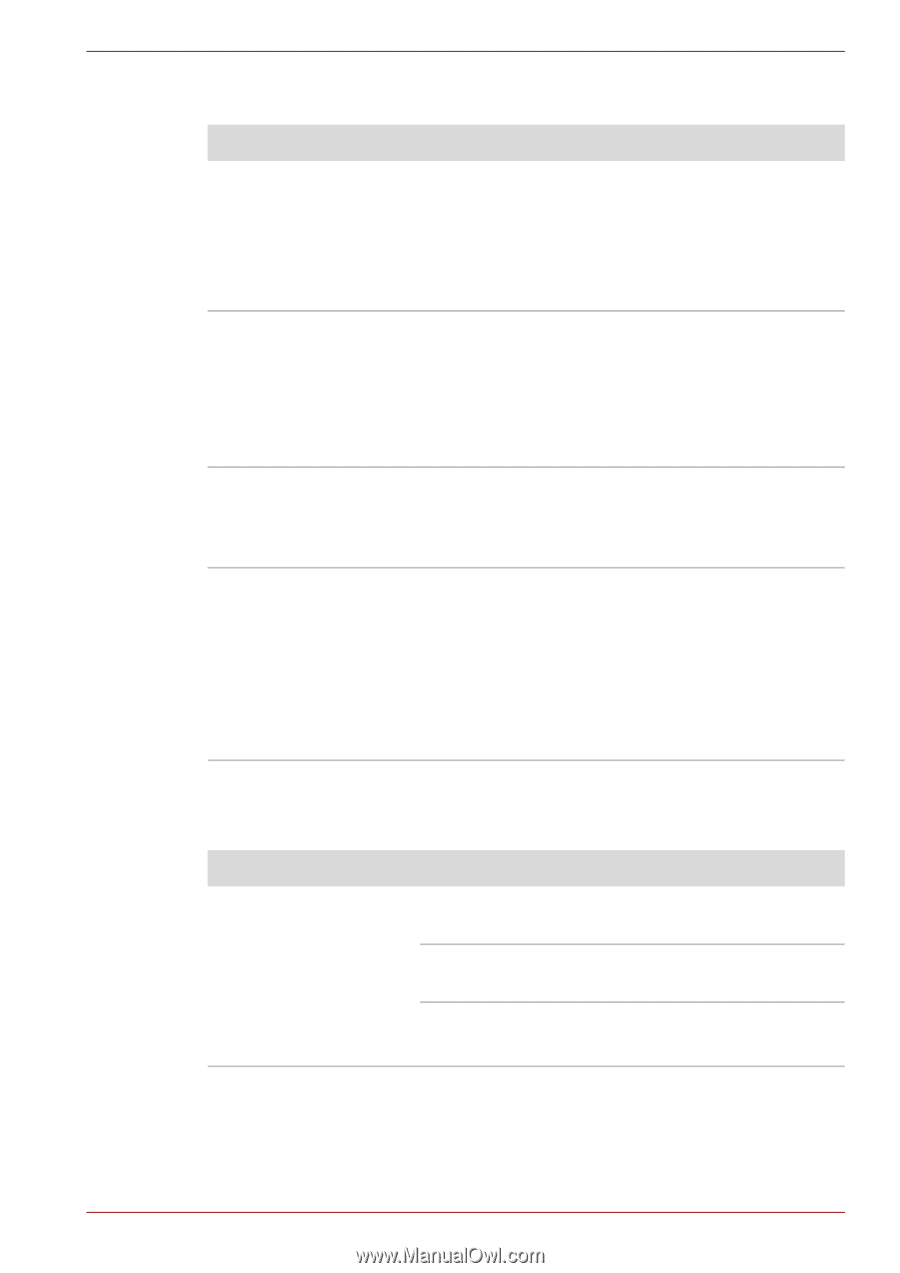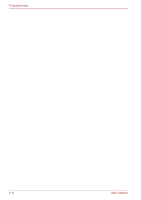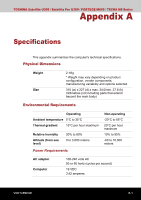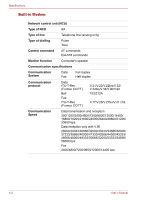Toshiba Satellite Pro U300 PSU31C Users Manual Canada; English - Page 153
Fingerprint Sensor, PC/Express Card, Optional Devices, Using the FingerPrint Reader depends
 |
View all Toshiba Satellite Pro U300 PSU31C manuals
Add to My Manuals
Save this manual to your list of manuals |
Page 153 highlights
Troubleshooting Fingerprint Sensor Problem Procedure Reading of the fingerprint was not successful. Please try again using the correct posture. Refer to Using the FingerPrint Reader (depends on model purchased) in Chapter 4, Operating Basics. Try the recognition process again using another enrolled finger. The fingerprint cannot be read due to injuries to the finger. Try the recognition process again using another enrolled finger. If fingerprints from all the enrolled fingers cannot be read, please log-on by using the keyboard to input the password for the time being. If problems persist, contact your dealer. Fingerprint Power on Security or Single Sign On feature cannot be enabled. Please use TOSHIBA Password Utility to register the User Password if it was not registered. Fingerprint Power on Security does not work 1. Make sure you have enroll finger in windows account. 2. Set the User Password by using TOSHIBA Password Utility and restart the system. 3. Make sure place a checkmark in Replace the power-on and hard drive passwords with the fingerprint reader on the Protector Suite QL setting. PC/Express Card Refer also to Chapter 8, Optional Devices. Problem Procedure PC/Express Card error Reseat the PC/Express Card to make sure it is occurs firmly connected. Make sure the connection between the external device and the card is firm. Check the card's documentation. If problems persist, contact your dealer. User's Manual 9-15