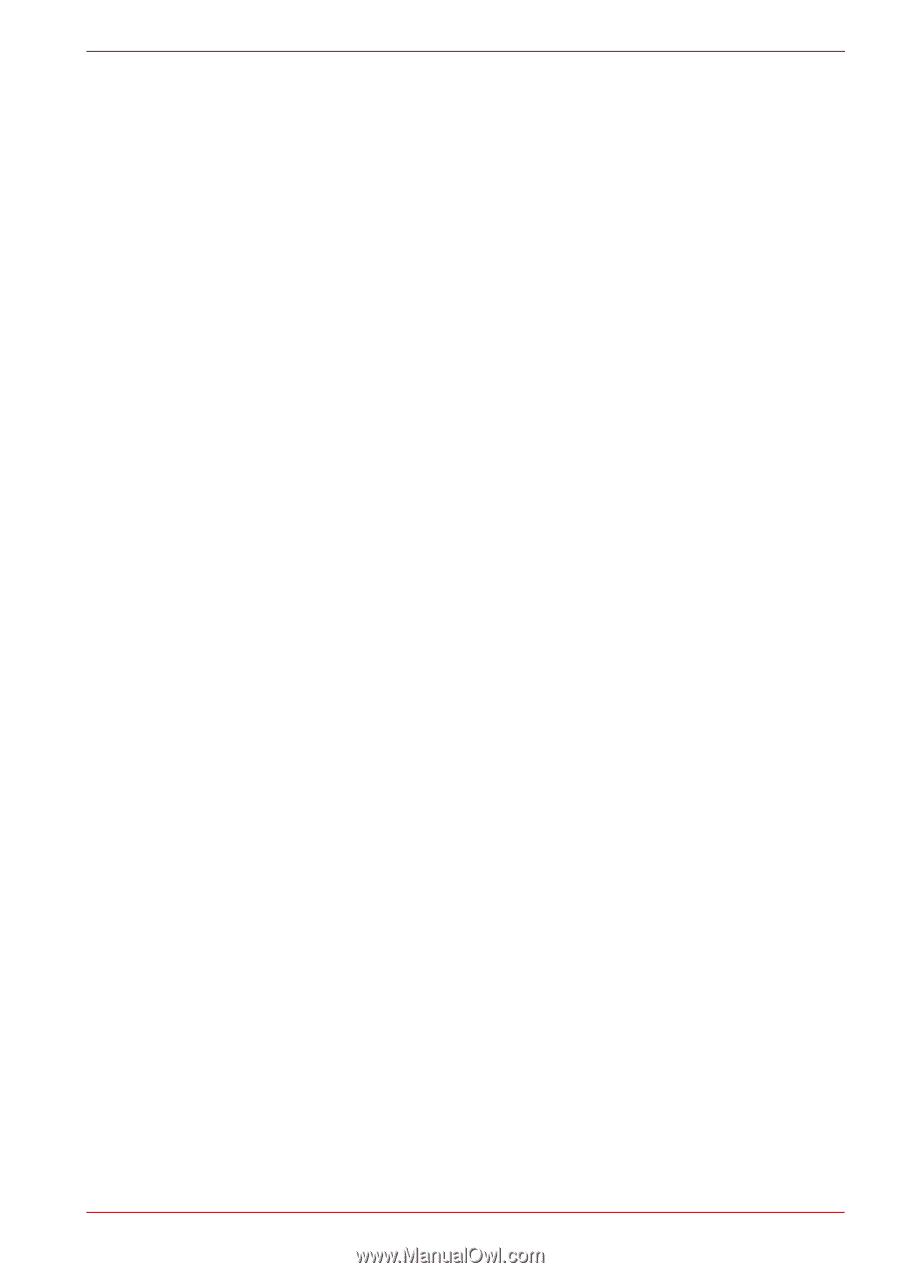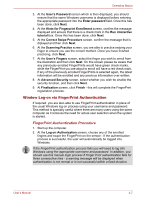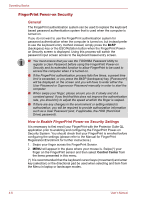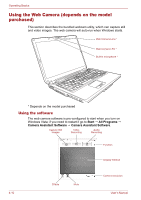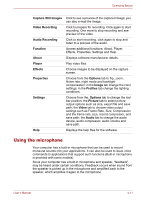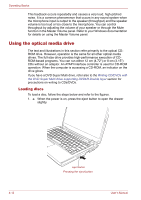Toshiba Satellite Pro U300 PSU31C Users Manual Canada; English - Page 75
FingerPrint Single Sign-On Feature
 |
View all Toshiba Satellite Pro U300 PSU31C manuals
Add to My Manuals
Save this manual to your list of manuals |
Page 75 highlights
Operating Basics 3. At the Fingerprint Control Center screen, click Settings and then click System Settings. 4. At the Protector Suite Settings screen, place a check mark in the Allow power-on security single sign-on and then click OK. FingerPrint Single Sign-On Feature General This is a feature that allows the user to complete the authentication for both the User/BIOS Password (and, if applicable, the HDD (Hard Disk Drive) Password) and logging onto Windows using only one FingerPrint authentication when booting up. It is necessary to register the User/BIOS Password and Windows Log-on password before using the FingerPrint Power-on Security and this FingerPrint Single Sign On Feature. Please use TOSHIBA Password Utility to register your User/BIOS Password. If Windows Log-on is not the default for your system, see Manual to register your Windows Log-on password. Only one FingerPrint authentication is required to replace the User/BIOS Password (and, if applicable, the HDD (Hard Disk Drive) Password) and Windows Log-on Password. How to Enable FingerPrint Single Sign-On Feature It is necessary to first enroll your FingerPrint with the Protector Suite QL application prior to enabling and configuring the FingerPrint Single SignOn Feature. You should check that your FingerPrint is enrolled before configuring the settings (please refer to the Manual for FingerPrint Registration/Enrollment for furthe instructions). 1. Swipe your finger across the FingerPrint Sensor. 2. MENU will appear in the place where your mouse is. Swipe(*) your finger on the FingerPrint Sensor and select Control Center from the items presented in this menu. (*) It is recommended that the keyboard cursor keys (movement) and enter key (selection) or the directional pad be used when selecting and item from the Menu in laptop or landscape modes. 3. At the Fingerprint Control Center screen, click Settings and then click System Settings. 4. At the Protector Suite Settings screen, place a check mark in the Allow power-on security single sign-on and then click OK. FingerPrint utility limitations TOSHIBA does not guarantee that the FingerPrint utility technology will be completely secure or error-free or it will be accurately screen out unauthorized users at all times. TOSHIBA is not liable for any failure or damage that might arise out of the use of the FingerPrint software. User's Manual 4-9