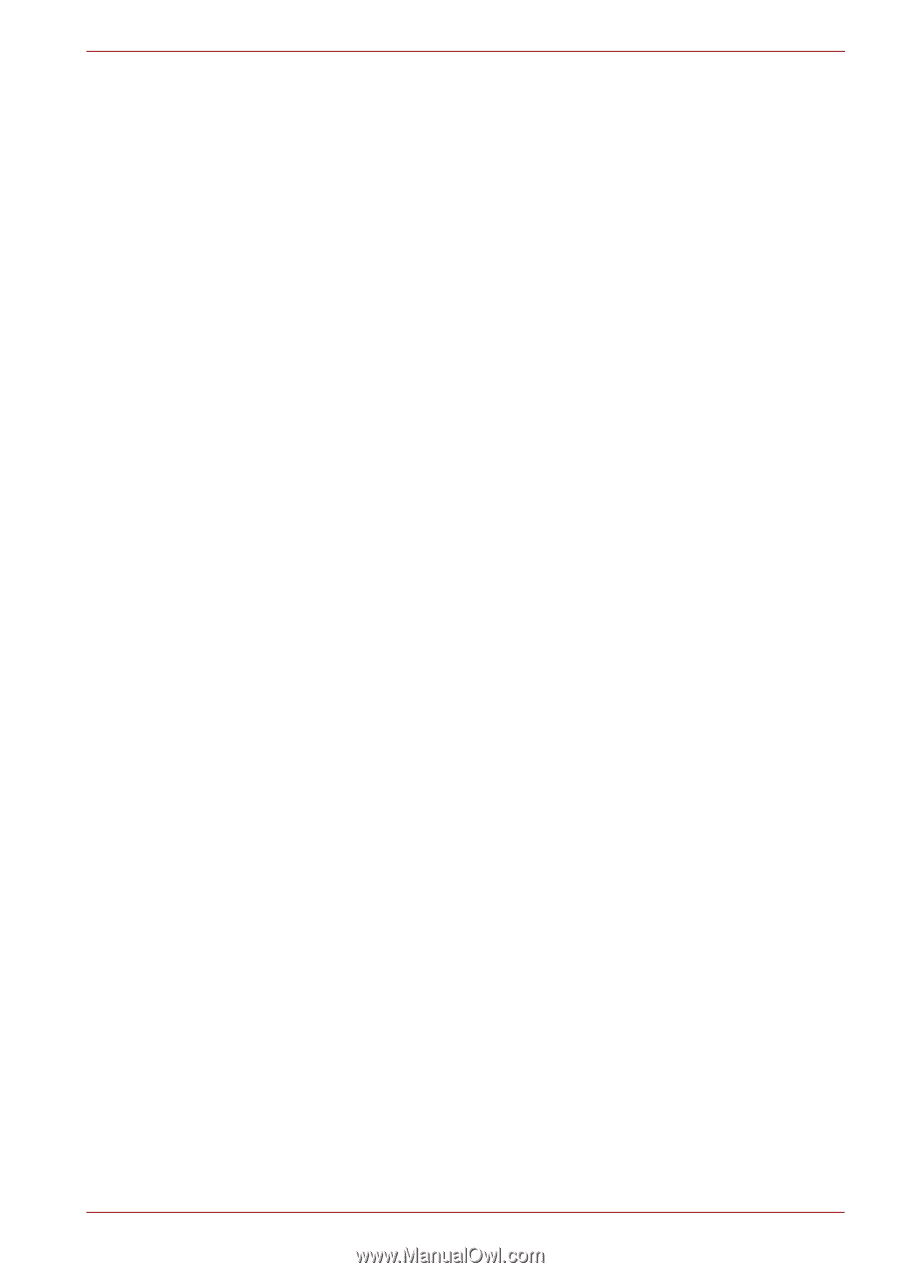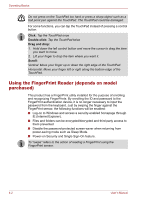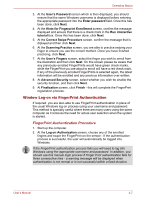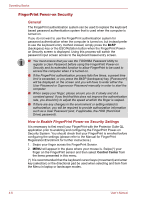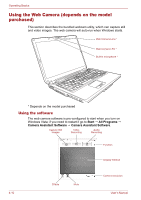Toshiba Satellite Pro U300 PSU31C Users Manual Canada; English - Page 71
How to Delete the FingerPrint Data, Fingerprint Storage Inspector.
 |
View all Toshiba Satellite Pro U300 PSU31C manuals
Add to My Manuals
Save this manual to your list of manuals |
Page 71 highlights
Operating Basics ■ As the FingerPrint for each finger is different and unique, you should ensure that only the registered or enrolled FingerPrint or FingerPrints are used for identification. ■ Check the position and speed at which you swipe your finger across the sensor - please refer to the preceding drawing. How to Delete the FingerPrint Data Saved FingerPrint Data is stored in special non-volatile memory inside the FingerPrint sensor. Therefore, if you give the computer to someone else, or dispose of it in any way, the following process is recommended to delete your FingerPrint information: 1. Click Start followed by All Programs, followed by Fingerprint Control Center and then click Control Center. 2. The Fingerprint Control Center screen is displayed. 3. Click FingerPrints and click Delete. 4. Click Settings and click Fingerprint Storage Inspector. 5. The Fingerprint Storage Inspector screen will be displayed. If FingerPrint data is displayed as part of the list, simply select all of this information and then Remove. 6. Check whether all of the FingerPrint data was deleted on the Fingerprint Storage Inspector screen. In use, please be aware of the following limitations of the FingerPrint sensor: ■ The FingerPrint sensor compares and analyzes the unique characteristics in a FingerPrint. ■ A warning message will be displayed when recognition is abnormal or recognition is not successful within a fixed duration. ■ The recognition success rate may differ from user to user. ■ TOSHIBA does not guarantee that this FingerPrint recognition technology will be error-free. ■ TOSHIBA does not guarantee that the FingerPrint sensor will recognize the enrolled user or accurately screen out unauthorized users at all times. TOSHIBA is not liable for any failure or damage that might arise out of the use of this FingerPrint recognition software or utility. User's Manual 4-5