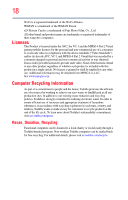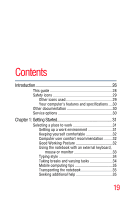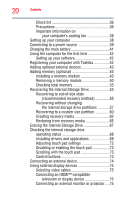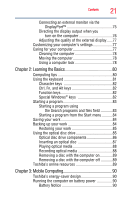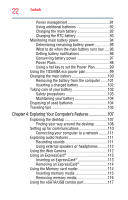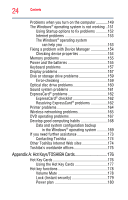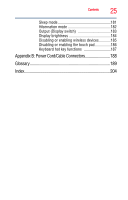Toshiba Satellite R945 User Guide - Page 23
Utilities, If Something Goes Wrong, Enabling/Disabling USB Sleep and Charge - password
 |
View all Toshiba Satellite R945 manuals
Add to My Manuals
Save this manual to your list of manuals |
Page 23 highlights
Contents 23 Chapter 5: Utilities 118 TOSHIBA Assist 119 Connect 120 Secure 121 Protect & Fix 122 Optimize 123 TOSHIBA Application Installer 124 Setting passwords 125 Using an instant password 125 Using a supervisor password 126 Using a user password 127 TOSHIBA Face Recognition Utility 129 TOSHIBA Security Assist 130 TOSHIBA PC Diagnostic Tool Utility 132 TOSHIBA HDD Protection Utility 133 Mouse Utility 134 TOSHIBA Hardware Setup 135 TOSHIBA Sleep Utility 137 Starting the TOSHIBA Sleep Utility 137 USB Sleep and Charge 137 Enabling/Disabling USB Sleep and Charge......139 Power supply mode settings 139 TOSHIBA Button Support 140 TOSHIBA Accessibility 141 Fingerprint Authentication Utility 142 Fingerprint utility limitations 142 Using the Fingerprint Authentication Utility.....142 Fingerprint Logon 143 Care and maintenance of your fingerprint reader 143 Fingerprint reader limitations 145 TOSHIBA eco Utility 146 TOSHIBA Service Station 146 TOSHIBA PC Health Monitor 147 Chapter 6: If Something Goes Wrong 148 Problems that are easy to fix 148