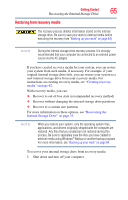Toshiba Satellite R945 User Guide - Page 69
Start, TOSHIBA, Application Installer, Install, When using the Touch pad ON/OFF button or Fn + F9
 |
View all Toshiba Satellite R945 manuals
Add to My Manuals
Save this manual to your list of manuals |
Page 69 highlights
Getting Started 69 Checking the internal storage drive operating status To reinstall drivers and applications: 1 Click the Start button and, in the Search field, type TOSHIBA Application Installer. In the list that appears above, click on your selection. 2 Click Next. 3 Click the item you want to install. 4 Click Install. 5 Follow the on-screen prompts to complete the installation process. NOTE Some of the touch pad operations described in this section are only supported in certain applications. NOTE When using the Touch pad ON/OFF button or Fn + F9, the AccuPoint pointing device will continue to work, only the Touch pad will be disabled. You can use the touch pad (the small, touch-sensitive area in front of the keyboard) and the adjacent control buttons to: ❖ Move the pointer on the screen ❖ Select an item on the screen ❖ Open or activate an item on the screen ❖ Scroll through a document or information ❖ Zoom in for a close-up view ❖ Zoom out to see more information at once Touch pad Primary control button Secondary control button (Sample Illustration) The touch pad and associated control buttons