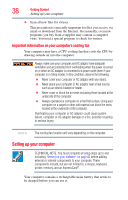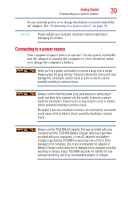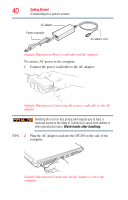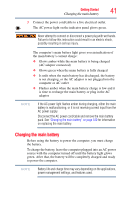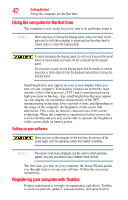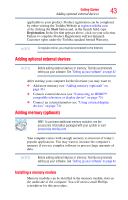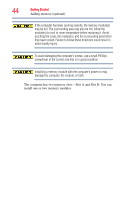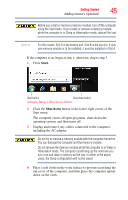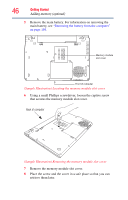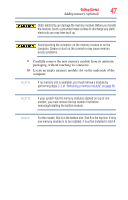Toshiba Satellite R945 User Guide - Page 43
Adding optional external devices, Adding memory (optional), Installing a memory module
 |
View all Toshiba Satellite R945 manuals
Add to My Manuals
Save this manual to your list of manuals |
Page 43 highlights
Getting Started 43 Adding optional external devices applicable to your product. Product registration can be completed by either visiting the Toshiba Website at register.toshiba.com or by clicking the Start button and, in the Search field, type Registration. In the list that appears above, click on your selection. Failure to complete Product Registration will not diminish Customer rights under the Toshiba standard limited Warranty. NOTE To register online, you must be connected to the Internet. Adding optional external devices NOTE Before adding external devices or memory, Toshiba recommends setting up your software. See "Setting up your software" on page 42. After starting your computer for the first time you may want to: ❖ Add more memory (see "Adding memory (optional)" on page 43) ❖ Connect external devices (see "Connecting an HDMI™- compatible television or display device" on page 75) ❖ Connect an external monitor (see "Using external display devices" on page 74) Adding memory (optional) HINT: To purchase additional memory modules, see the accessories information packaged with your system or visit accessories.toshiba.com. Your computer comes with enough memory to run most of today's popular applications. You may want to increase the computer's memory if you use complex software or process large amounts of data. NOTE Before adding external devices or memory, Toshiba recommends setting up your software. See "Setting up your software" on page 42. Installing a memory module Memory modules can be installed in the memory module slots on the underside of the computer. You will need a small Phillips screwdriver for this procedure.