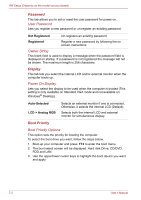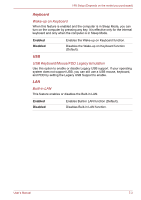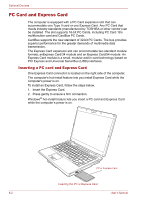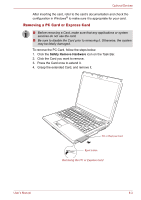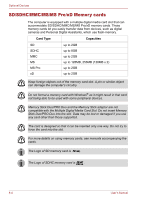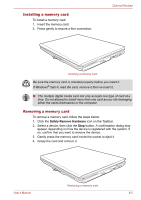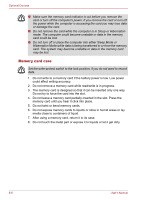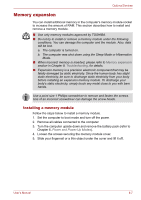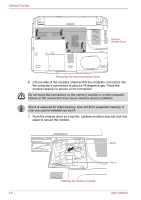Toshiba Satellite U300 PSU30C-AY308C Users Manual Canada; English - Page 129
Removing a PC Card or Express Card, Safety Remove Hardware
 |
View all Toshiba Satellite U300 PSU30C-AY308C manuals
Add to My Manuals
Save this manual to your list of manuals |
Page 129 highlights
Optional Devices After inserting the card, refer to the card's documentation and check the configuration in Windows® to make sure it is appropriate for your card. Removing a PC Card or Express Card ■ Before removing a Card, make sure that any applications or system services do not use the card. ■ Be sure to disable the Card prior to removing it. Otherwise, the system may be fatally damaged. To remove the PC Card, follow the steps below. 1. Click the Safety Remove Hardware icon on the Task Bar. 2. Click the Card you want to remove. 3. Press the Card once to extend it. 4. Grasp the extended Card, and remove it. User's Manual PC or Express Card Eject button Removing the PC or Express Card 8-3
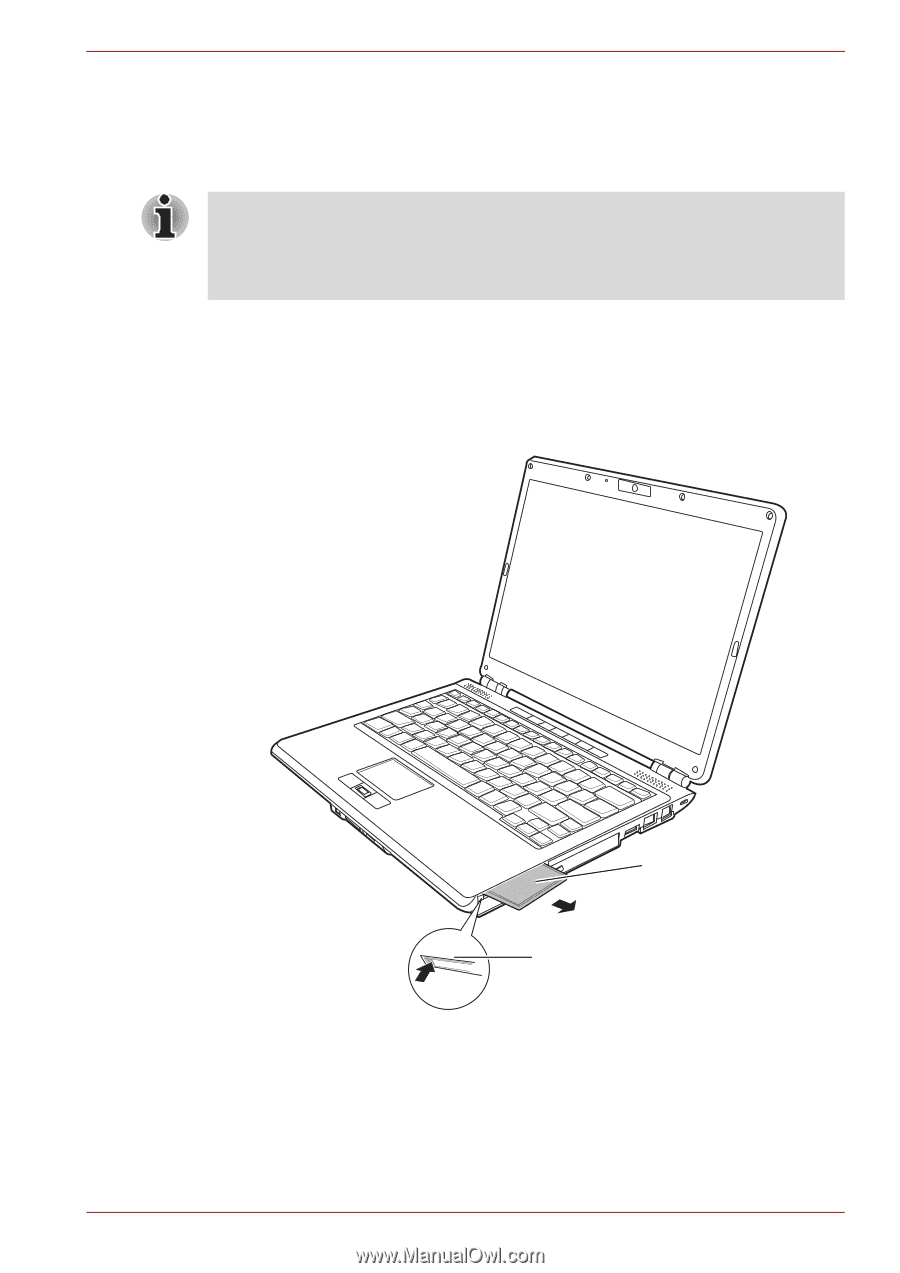
User’s Manual
8-3
Optional Devices
After inserting the card, refer to the card’s documentation and check the
configuration in Windows
®
to make sure it is appropriate for your card.
Removing a PC Card or Express Card
To remove the PC Card, follow the steps below.
1.
Click the
Safety Remove Hardware
icon on the Task Bar.
2.
Click the Card you want to remove.
3.
Press the Card once to extend it.
4.
Grasp the extended Card, and remove it.
Removing the PC or Express Card
■
Before removing a Card, make sure that any applications or system
services do not use the card.
■
Be sure to disable the Card prior to removing it. Otherwise, the system
may be fatally damaged.
PC or Express Card
Eject button