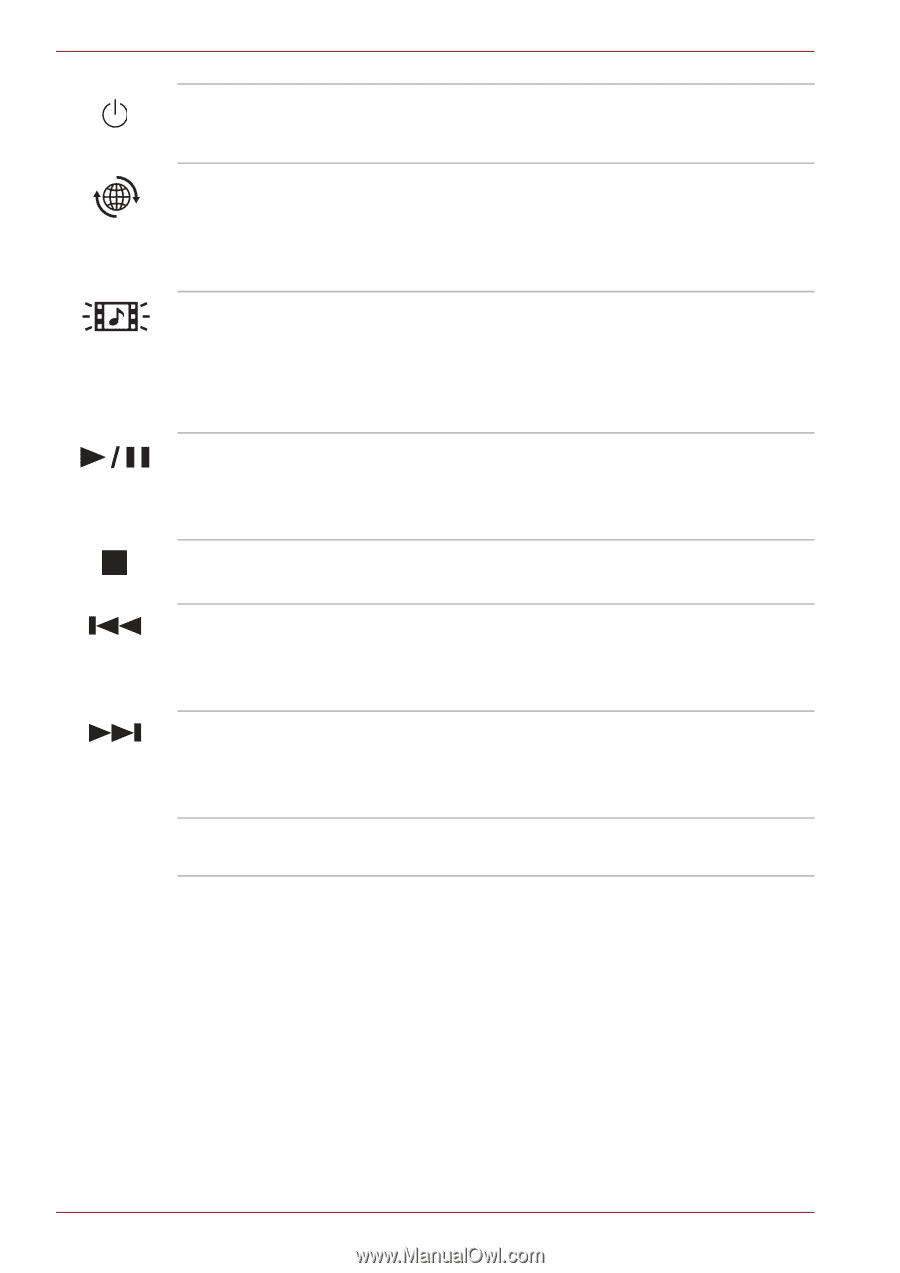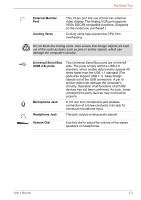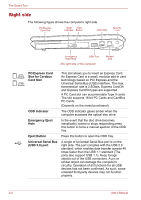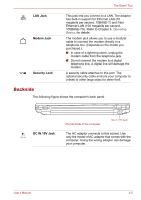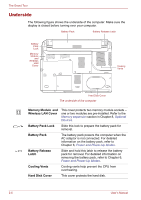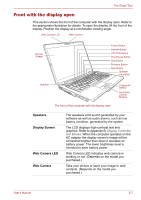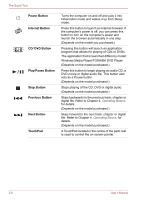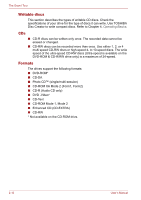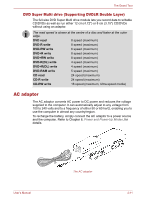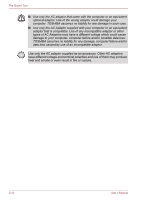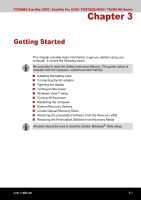Toshiba Satellite U300 PSU30C-AY308C Users Manual Canada; English - Page 50
Power Button, Internet Button, CD/ DVD Button, Play/Pause Button, Stop Button, Previous Button
 |
View all Toshiba Satellite U300 PSU30C-AY308C manuals
Add to My Manuals
Save this manual to your list of manuals |
Page 50 highlights
The Grand Tour Power Button Internet Button CD/ DVD Button Play/Pause Button Stop Button Previous Button Next Button TouchPad Turns the computer on and off and puts it into Hibernation mode and wakes it up from Sleep mode. Press this button to launch an Internet browser. If the computer's power is off, you can press this button to turn on the computer's power and launch the browser automatically in one step. (Depends on the model you purchased.) Pressing this button will launch an application program that allows for playing of CDs or DVDs. The application that is launched differs by model: Windows Media Player/TOSHIBA DVD Player. (Depends on the model purchased.) Press this button to begin playing an audio CD, a DVD movie or digital audio file. This button also acts as a Pause button. (Depends on the model purchased.) Stops playing of the CD, DVD or digital audio. (Depends on the model purchased.) Skips backwards to the previous track, chapter or digital file. Refer to Chapter 4, Operating Basics, for details. (Depends on the model purchased.) Skips forward to the next track, chapter or digital file. Refer to Chapter 4, Operating Basics, for details. (Depends on the model purchased.) A TouchPad located in the centre of the palm rest is used to control the on-screen pointer. 2-8 User's Manual