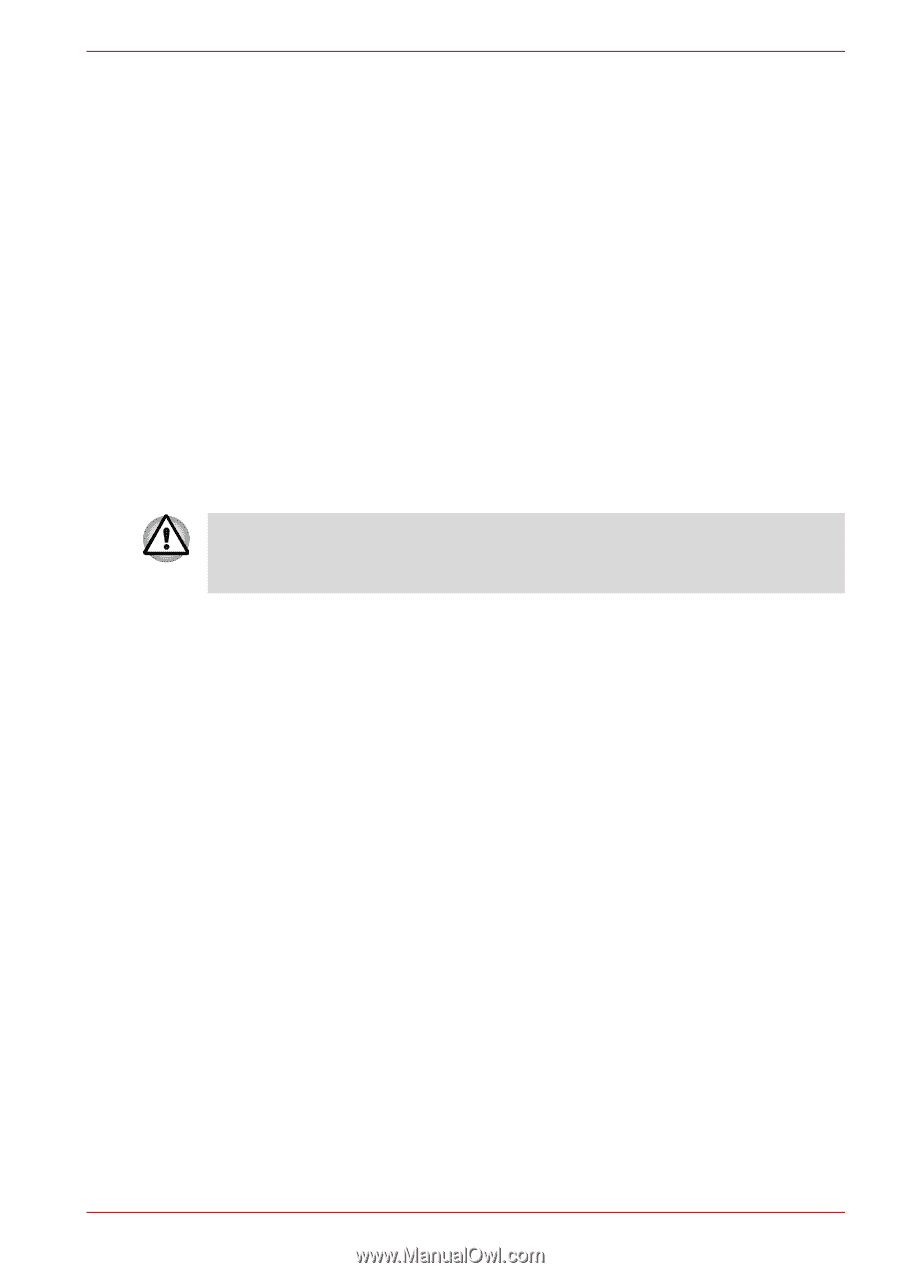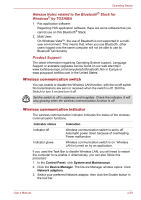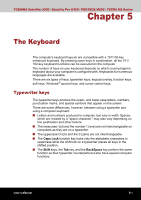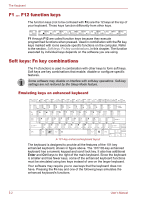Toshiba Satellite U300 PSU30C-AY308C Users Manual Canada; English - Page 97
Disconnecting LAN cable, Cleaning the computer
 |
View all Toshiba Satellite U300 PSU30C-AY308C manuals
Add to My Manuals
Save this manual to your list of manuals |
Page 97 highlights
Operating Basics Disconnecting LAN cable To disconnect the LAN cable, follow the steps below. 1. Pinch the lever on the connector in the computer's LAN jack and pull out the connector. 2. Disconnect the cable from the LAN hub in the same manner. Check with your LAN administrator before disconnecting from the hub. Cleaning the computer To help ensure long, trouble-free operation, keep the computer free of dust and use care with liquids around the computer. ■ Be careful not to spill liquids into the computer. If the computer does get wet, turn the power off immediately and let the computer dry completely before you turn it on again. ■ Clean the computer using a slightly damp (with water) cloth. You can use glass cleaner on the display. Spray a small amount of cleaner on a soft, clean cloth and wipe the screen gently with the cloth. Never spray cleaner directly onto the computer or let liquid run into any part of it. Never use harsh or caustic chemical products to clean the computer. ■ Remove the dust from the cooling vents on the Left side of the computer regularly with a vacuum cleaner. Refer to Chapter 2, The Grand Tour, Left side. Moving the computer The computer is designed for rugged durability. However, a few simple precautions taken when moving the computer will help ensure trouble-free operation. ■ Before moving the computer, it recommends changing the function of TOSHIBA HDD Protection. Refer to the section, Using the Hard Disk Drive (HDD) Protection, in this chapter. ■ Make sure all disk activity has ended before moving the computer. Check the HDD indicator on the computer. ■ If a CD/DVD is in the drives, remove it. Also make sure the disc tray is securely closed. ■ Turn off (shut down) the computer. ■ Disconnect the AC adaptor and all peripherals before moving the computer. ■ Close the LCD display panel. Do not pick up the computer by its display panel. User's Manual 4-31