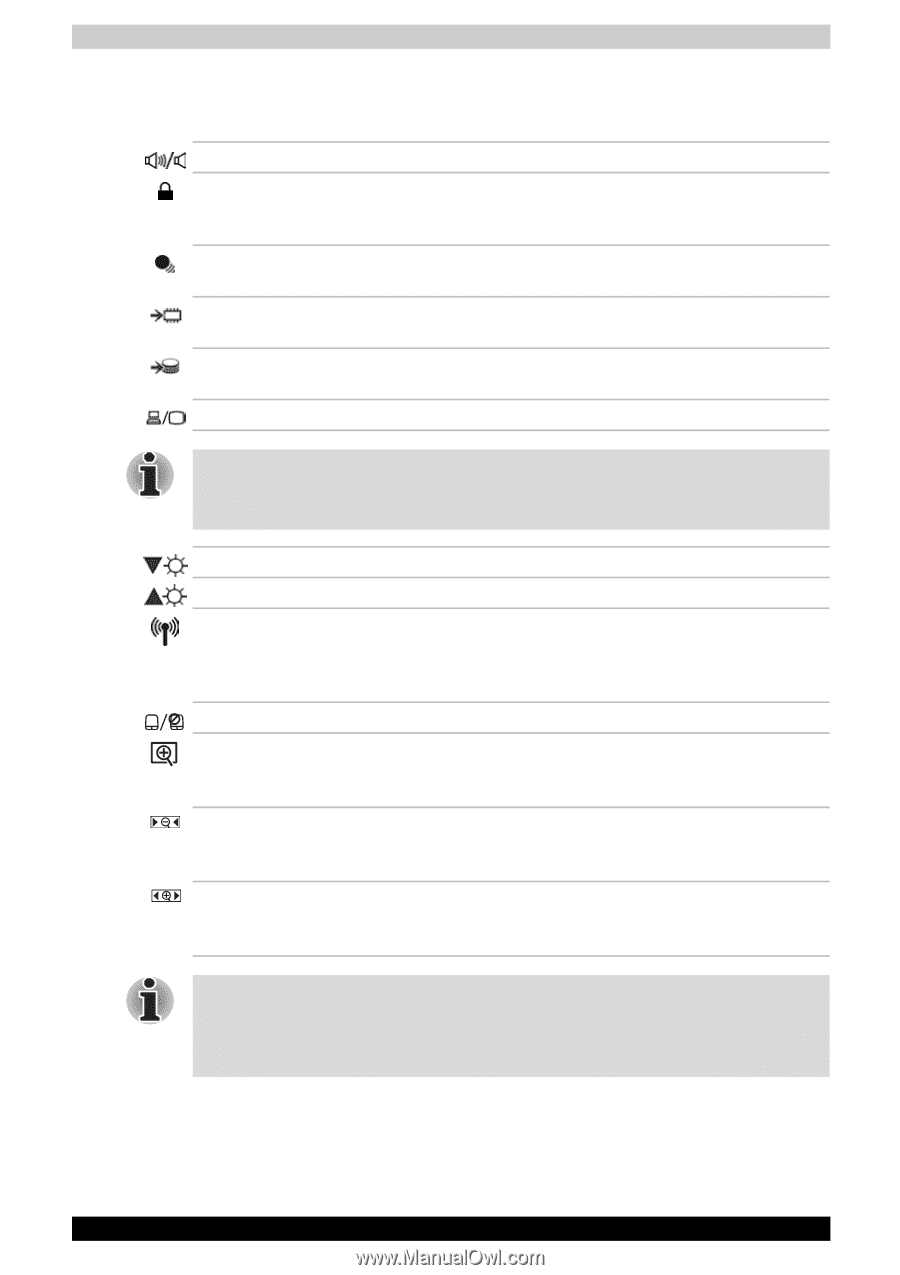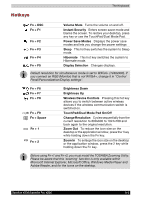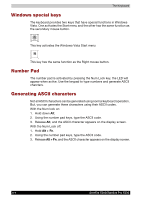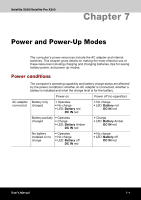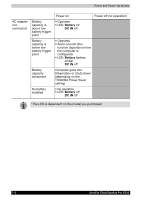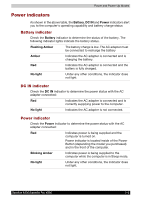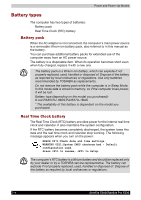Toshiba Satellite X200 PSPB9C-FG108C Users Manual Canada; English - Page 133
Hotkeys, TouchPad/Dual Mode Pad On/Off
 |
View all Toshiba Satellite X200 PSPB9C-FG108C manuals
Add to My Manuals
Save this manual to your list of manuals |
Page 133 highlights
Hotkeys The Keyboard Fn + ESC Fn + F1 Fn + F2 Fn + F3 Fn + F4 Fn + F5 Volume Mute Turns the volume on and off. Instant Security Enters screen saver mode and blanks the screen. To restore your desktop, press any key or use the TouchPad/Dual Mode Pad. Power Save Modes Displays the power save modes and lets you change the power settings Sleep This hot key switches the system to Sleep mode. Hibernate This hot key switches the system to Hibernate mode. Display Selection Changes displays. Default resolution for simultaneous mode is set to WXGA+ (1440x900). If you connect an RGB (Monitor) that is not WXGA+, change it in "Control Panel/Personalization/Display settings". Fn + F6 Fn + F7 Fn + F8 Fn + F9 Fn + Space Fn + 1 Fn + 2 Brightness Down Brightness Up Wireless Device Controls Pressing this hot key allows you to switch between active wireless devices if the wireless communication switch is switched on. TouchPad/Dual Mode Pad On/Off Change Resolution Cycles sequentially from the current resolution to 800x600 to 1024x768 and back again to the original resolution. Zoom Out To reduce the icon size on the desktop or the application window, press the 1 key while holding down the Fn key. Zoom In To enlarge the icon size on the desktop or the application window, press the 2 key while holding down the Fn key. Before using Fn+1 and Fn+2, you must install the TOSHIBA Zooming Utility. Please be aware that this 'zooming' function is only available within Microsoft Internet Explorer, Microsoft Office, Windows Media Player and Adobe Reader, and for the icons on the desktop. Satellite X200/Satellite Pro X200 6-3