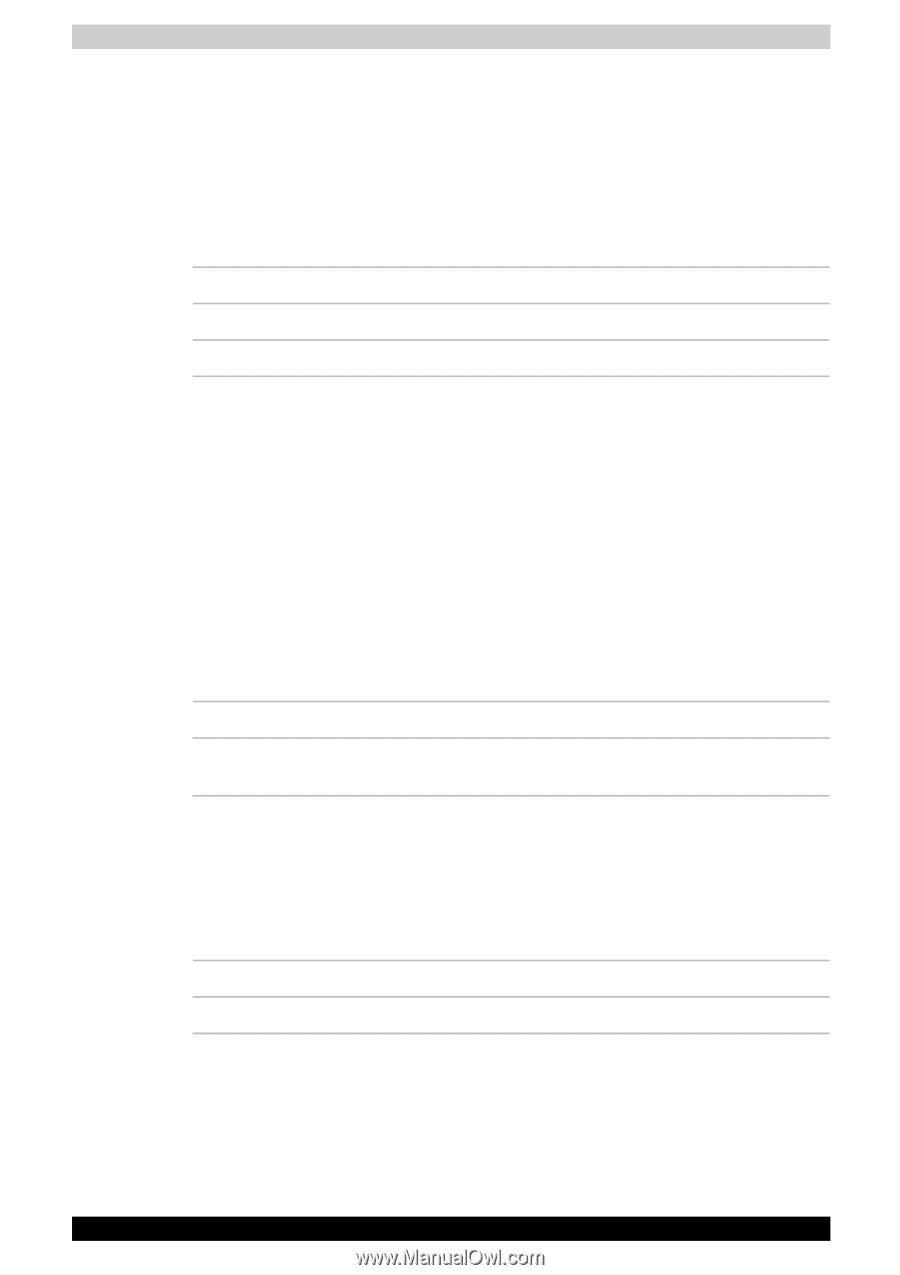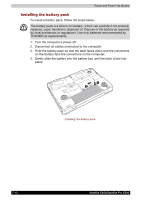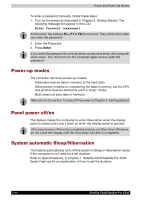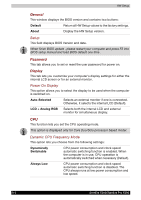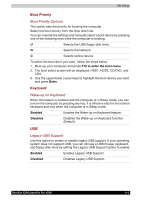Toshiba Satellite X200 PSPB9C-FG108C Users Manual Canada; English - Page 151
Boot Priority, Keyboard, Boot Priority Options, Wake-up on Keyboard, Legacy USB Support
 |
View all Toshiba Satellite X200 PSPB9C-FG108C manuals
Add to My Manuals
Save this manual to your list of manuals |
Page 151 highlights
HW Setup Boot Priority Boot Priority Options This option sets the priority for booting the computer. Select the boot priority from the drop down list. You can override the settings and manually select a boot device by pressing one of the following keys while the computer is booting: U Selects the USB floppy disk drive. N Selects the Network. C Selects optical device. To select the boot drive you want, follow the steps below. 1. Boot-up your computer and press F12 to enter the boot menu. 2. The boot select screen will be displayed: HDD1, HDD2, CD/DVD, and LAN. 3. Use the upper/lower cursor keys to highlight the boot device you want and press Enter. Keyboard Wake-up on Keyboard When this feature is enabled and the computer is in Sleep mode, you can turn on the computer by pressing any key. It is effective only for the internal keyboard and only when the computer is in Sleep mode. Enabled Enables the Wake-up on Keyboard feature. Disabled Disables the Wake-up on Keyboard function (Default). USB Legacy USB Support Use this option to enable or disable legacy USB support. If your operating system does not support USB, you can still use a USB mouse, keyboard, and floppy disk drive by setting the Legacy USB Support option to enable. Enabled Enables Legacy USB Support. Disabled Disables Legacy USB Support. Satellite X200/Satellite Pro X200 8-3