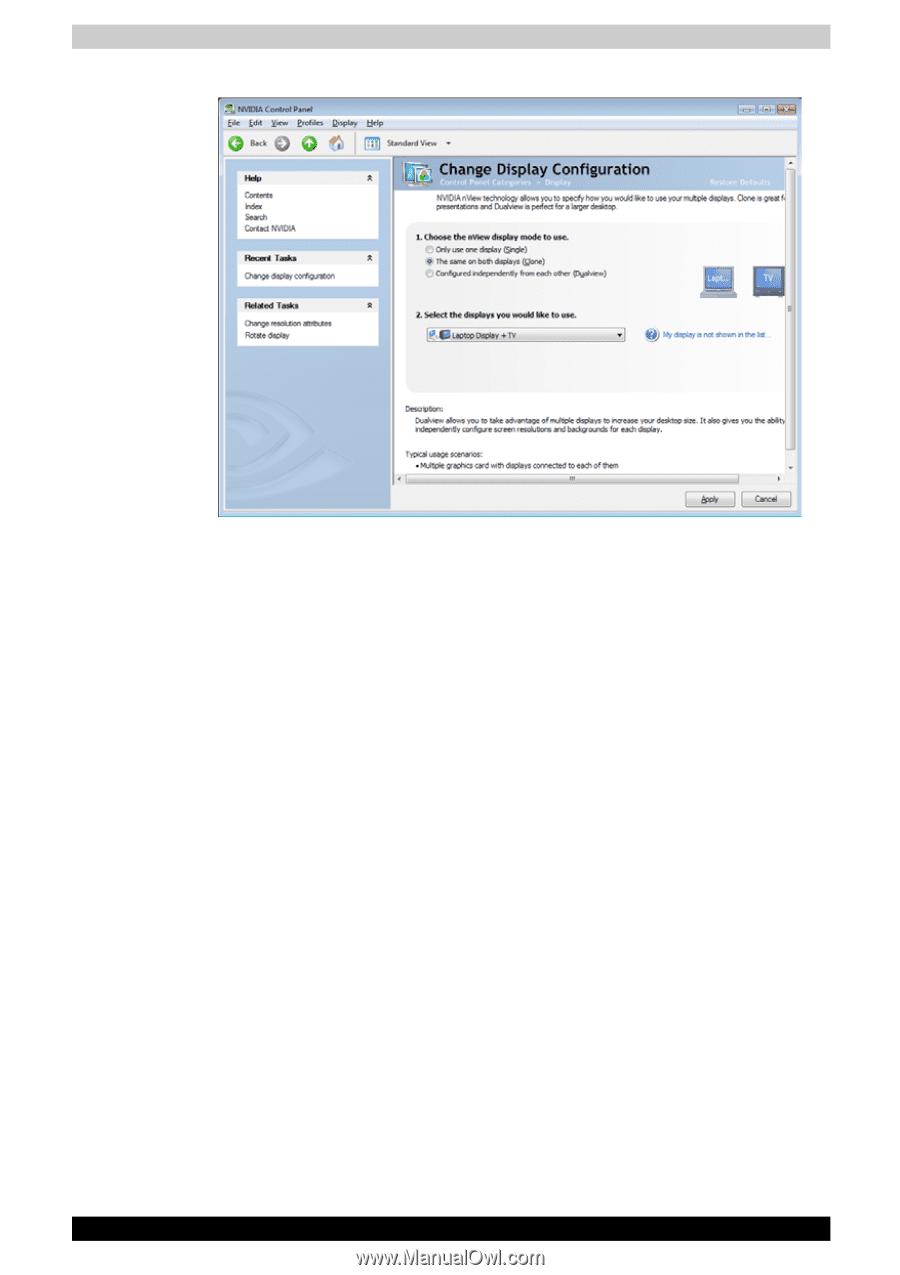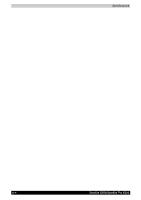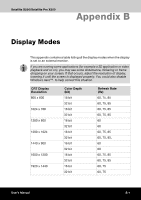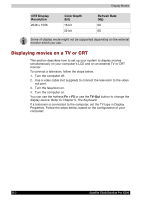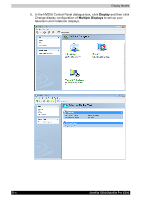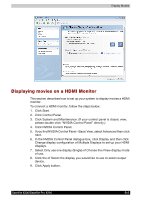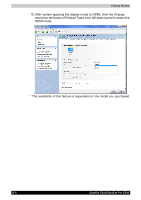Toshiba Satellite X200 PSPB9C-FG108C Users Manual Canada; English - Page 209
Displaying movies on a HDMI Monitor, If you find NVIDIA Control Panel - Basic View
 |
View all Toshiba Satellite X200 PSPB9C-FG108C manuals
Add to My Manuals
Save this manual to your list of manuals |
Page 209 highlights
Display Modes Displaying movies on a HDMI Monitor This section describes how to set up your system to display movies a HDMI monitor. To connect a HDMI monitor, follow the steps below. 1. Click Start. 2. Click Control Panel. 3. Click System and Maintenance. (If your control panel is classic view, please double click "NVIDIA Control Panel" directly.) 4. Click NVIDIA Control Panel. 5. If you find NVIDIA Control Panel - Basic View, select Advanced then click next. 6. In the NVIDIA Control Panel dialogue box, click Display and then click Change display configuration of Multiple Displays to set up your HDMI displays. 7. Select Only use one display (Single) of Choose the nView display mode of use. 8. Click the of Select the display you would like to use to select output device. 9. Click Apply button. Satellite X200/Satellite Pro X200 B-5