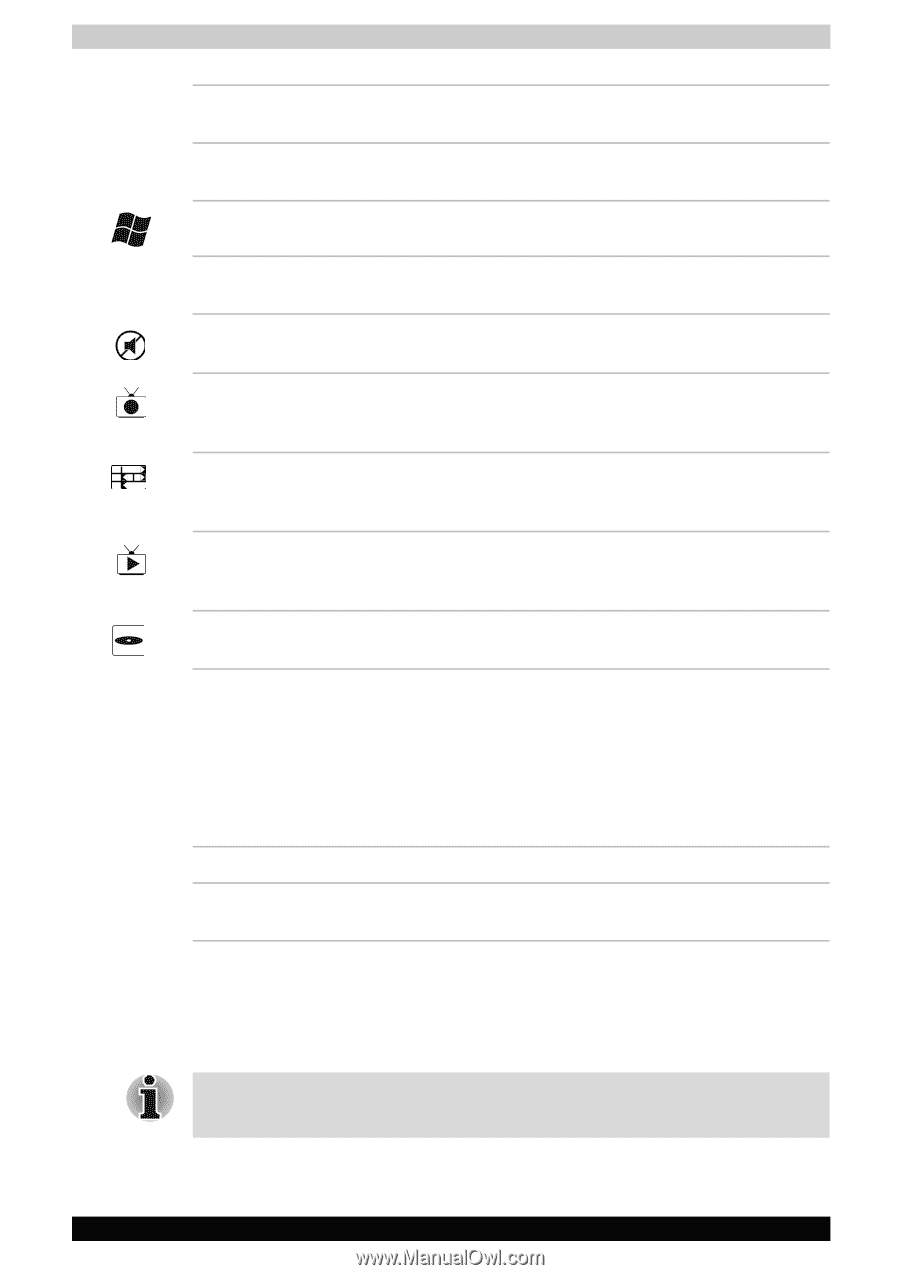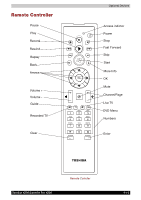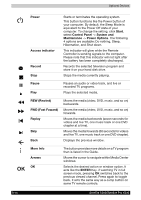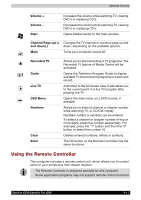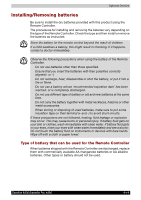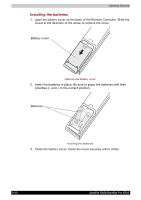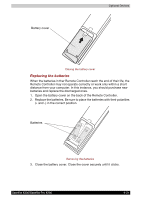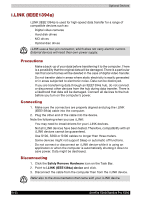Toshiba Satellite X200 PSPB9C-FG108C Users Manual Canada; English - Page 169
Using the Remote Controller, Volume, Start, Channel/ up, and down, Recorded TV, Guide, Live TV
 |
View all Toshiba Satellite X200 PSPB9C-FG108C manuals
Add to My Manuals
Save this manual to your list of manuals |
Page 169 highlights
Optional Devices Volume + Volume Start Increases the volume while watching TV, viewing DVD's or replaying CD's. Decreases the volume while watching TV, viewing DVD's or replaying CD's. Opens Media Center to the main window. Channel/Page up(+) and down(-) Mute Changes the TV channel or moves a page up and down, depending on the available options. Turns your computer sound off. Recorded TV Guide Live TV DVD Menu Numbers Clear Enter Allows you to start recording of TV programs. The Recorded TV feature of Media Center will be activated. Opens the Television Program Guide to display available TV channels and programs to watch and record. A shortcut to the full screen view. It also takes you to the current point in a live TV program after pausing live TV. Opens the main menu on a DVD movies, if avaiable. Allows you to select a channel or chapter number while watching TV, or CD/DVD replay. Numbers, letters or symbols can be entered. To select a channel or chapter number of two or more digits, press the number sequentially. For example, press the "1" button and then the "0" button to select the number 10. Deletes entered numbers, letters or symbols. The OK button on the Remote Controller has the same functions. Using the Remote Controller This computer includes a remote control unit, which allows you to control some of your computers from distant location. ■ The Remote Controller is designed specially for this computer. ■ Some application programs may not support remote control functions. Satellite X200/Satellite Pro X200 9-17