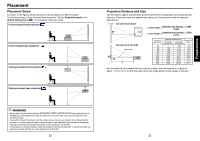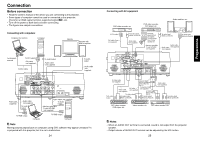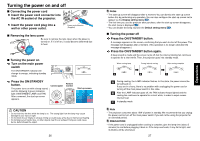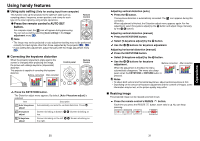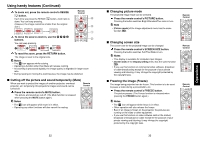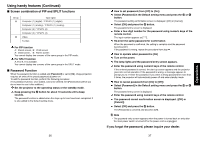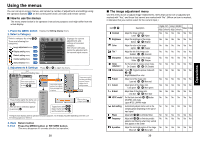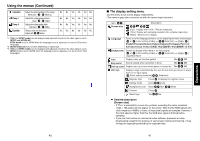Toshiba TDP-T250U Owners Manual - Page 16
Using handy features
 |
View all Toshiba TDP-T250U manuals
Add to My Manuals
Save this manual to your list of manuals |
Page 16 highlights
Using handy features ■ Using auto setting (Only for analog input from computer) This function sets up the projector to the optimum state such as sampling phase, frequency, screen position, and clamp for each type of the input signal by using simple operations. Remote Control ● Press the remote control's AUTO SET button. For computer input, the icon will appear during processing. You can set as well by selecting [Auto setting] in the Image adjustment menu p.38 . Note • The image may not be projected or auto adjustment/setting may not be performed correctly for input signals other than those supported by the projector p.53 , p.54 . • If auto setting fails adjustment, adjust manually with the Image adjustment menu p.38 . ■ Correcting the keystone distortion When the projector placement angle against the screen is changed while projecting the image, the picture will undergo keystone (trapezoidal) distortion. This projector is capable of correcting this keystone distortion. Before correction After correction Control panel Remote Control 1 Press the KEYSTONE button. The Distortion adjust menu appears. By default, [Auto V-keystone adjust] is selected. Item Description Auto V-keystone Automatically corrects the vertical distortion. Press . adjust V-keystone adjust Screen shrinking at bottom top. Screen shrinking at H-keystone adjust Screen shrinking on the left the right. Screen shrinking on 30 Adjusting vertical distortion [auto] 2 Press the button. The keystone distortion is automatically corrected. The icon appears during this correction. When adjustment is finished, the Distortion adjust menu appears again. For fine adjustment, select [V-keystone adjust] by the button and adjust image manually by the buttons. Adjusting vertical distortion [manual] 1 Press the KEYSTONE button. 2 Select [V-keystone adjust] by the button. 3 Use the buttons for keystone adjustment. Adjusting horizontal distortion [manual] 1 Press the KEYSTONE button. 2 Select [H-keystone adjust] by the button. 3 Use the buttons for keystone adjustment. Before correction After correction When the adjustment is finished, the menu automatically disappears. The menu also disappears when the KEYSTONE or RETURN button is pressed. Notes • To adjust both vertical and horizontal keystones, adjust vertical keystone at first. • Depending on the amount of keystone adjustment and the content of images, some information may be lost, or the picture quality may suffer. ■ Resizing image The projected image can be resized (zoomed in/out). 1 Press the remote control's RESIZE button. Each time you press the RESIZE pressing. button, zoom ratio is up. You can keep 31 Operations