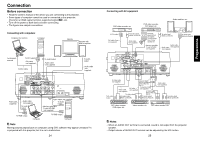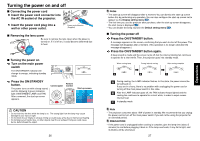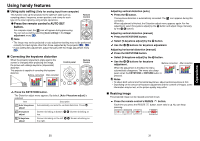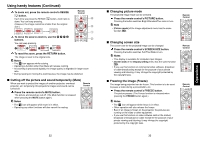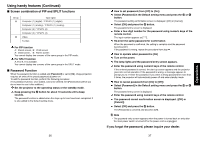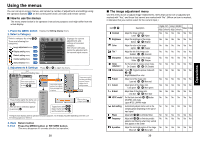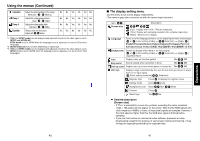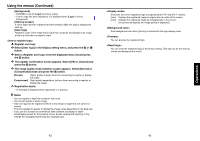Toshiba TDP-T250U Owners Manual - Page 18
Operations
 |
View all Toshiba TDP-T250U manuals
Add to My Manuals
Save this manual to your list of manuals |
Page 18 highlights
Using handy features (Continued) ■ Display a child screen (PIP function) Another image can be added in smaller size (referred as child screen in this manual) to the projected image (referred as parent screen). Remote Control Press the remote control's PIP button. A child screen is displayed in the currently projected image (parent screen). To swap the parent and child screens, press the remote control's SWAP button. To hide the child screen, press the PIP button again. Notes • Sound of the parent screen is output. • Input switch, display position and size of the child screen can be changed in the PIP menu. • Operating a function other than Mute and Freeze will release PIP mode. • If you use this function on commercial video software, broadcast or cable- broadcasting except for the purpose of your private viewing and listening, it may infringe the copyright protected by the copyright laws. ■ Child screen setting Pressing the MENU button while the child screen is displayed displays the PIP menu. This menu sets up the child screen. To hide the menu, press the RETURN button. Item PIP size PIP position Description Sets the child screen size. Large Medium Small Sets display position of the child screen. PIP input Selects the input source for the child screen. When the parent screen is input from computer or Y/PB/PR: Press or , toggle the input with and fix selection with . Video/S-video When the parent screen is input from video or S-video: Press or , toggle the input with and fix selection with . Computer(1)(digital) / Y/PB/PR (1)(digital) / Computer(1)(analog) / Y/PB/PR (1)(analog) / Computer(2) / Y/PB/PR (2) / Computer(3) / Y/PB/PR (3) 34 ■ Displaying two screens (SPLIT function) This function displays two screens at a time. Press the remote control's SPLIT button. The projected image moves to the left (main screen), and a new image is displayed to the right (sub screen). To switch the sub and main screens, press the remote control's SWAP button. To hide the sub screen, press the SPLIT button again. Remote Control Notes • Sound of the main screen is output. • Size of the screens and input source of the sub screen can be changed in the SPLIT menu. • Compared with the main screen, the sub screen may suffer some slight image degradation. • Operating a function other than Mute and Freeze will release the SPLIT mode. • If you use this function on commercial video software, broadcast or cable- broadcasting except for the purpose of your private viewing and listening, it may infringe the copyright protected by the copyright laws. ■ SPLIT function setting Pressing the MENU button while two screens are displayed displays the SPLIT menu. This menu sets up both screens. To hide the menu, press the RETURN button. Item Size Description Sets size of both screens. Sub input Selects the input source for the sub screen. When the main screen is input from computer or Y/PB/PR: Press or , toggle the input with and fix selection with . Video/S-video When the main screen is input from video or S-video: Press or , toggle the input with and fix selection with . Computer (1) (digital) / Y/PB/PR (1) (digital) / Computer (1) (analog) / Y/PB/PR (1) (analog) / Computer (2) / Y/PB/PR (2) / Computer (3) / Y/PB/PR (3) Note • To enlarge the screen fully, select [Full] for [Size]. 35 Operations