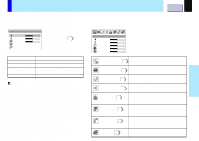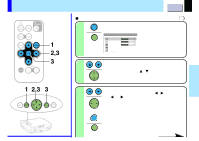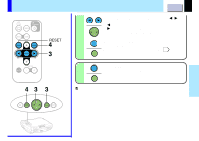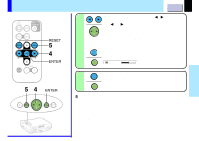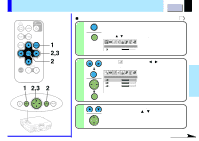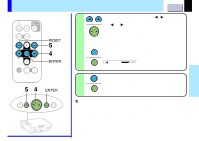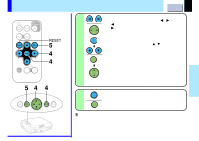Toshiba TLP-B2 Ultra User Guide - Page 38
Adjusting Image Image adjustment
 |
UPC - 022265951118
View all Toshiba TLP-B2 Ultra manuals
Add to My Manuals
Save this manual to your list of manuals |
Page 38 highlights
Adjusting Image (Image adjustment) CONTENTS 38 You can adjust the keystone and/or screen. Adjust when the distortion, flickering, blurring, deviation of the display position occur on the screen. Preparation 1 Project a picture on the screen as explained in the step "Projection on the screen". 25 1 Display the full menu screen. MENU Press MENU. When the quick menu is displayed, select "FULL MENU" by MENU pressing / and then press ENTER. Picture adjustment Contrast 2 ENTER ENTER Select " " by pressing / and then press ENTER. Image adjustment Keystone Phase H-Position V-Position Clock 3 Select the setting item (Keystone, Phase, H-position, V-position or Clock) by pressing / . Adjustments Continued

CONTENTS
38
Adjustments
Adjusting Image (Image adjustment)
Preparation
1
Project a picture on the screen as explained in the step “Projection on the screen”.
25
1
Display the full menu screen.
Press MENU.
When the quick menu is displayed, select “FULL MENU” by
pressing
/
and then press ENTER.
Select “
” by pressing
/
and then
press ENTER.
2
3
You can adjust the keystone and/or screen. Adjust
when the distortion, flickering, blurring, deviation
of the display position occur on the screen.
Image adjustment
Phase
H-Position
V-Position
Clock
Keystone
Picture adjustment
Contrast
Select the setting item (Keystone, Phase,
H-position, V-position or Clock) by pressing
/
.
Continued
MENU
MENU
ENTER
ENTER