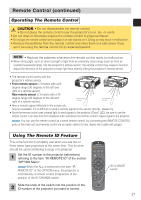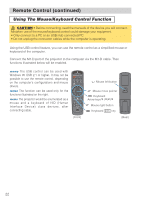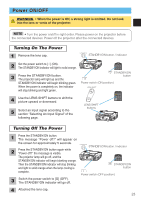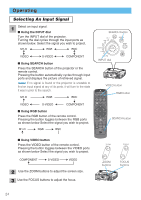Toshiba TLP-X4500U User Manual - Page 27
Adjusting The Picture Position, Correcting The Keystone Distortion, Even if you don't do anything
 |
View all Toshiba TLP-X4500U manuals
Add to My Manuals
Save this manual to your list of manuals |
Page 27 highlights
Operating (continued) Adjusting The Picture Position memo This function is available only for RGB signals. 1 Press the POSITION button. As illustrated on the right, a dialog will appear on the screen to aid you in adjusting POSITION the position. 2 Use the cursor buttons / / / to adjust the position. memo When you want to initialize the position, press the RESET button during adjustment. 3 Press the POSITION button again to close the dialog and complete this operation. memo Even if you don't do anything, the dialog will automatically disappear after a few seconds. LASER INDICATOR STANDBY/ON VIDEO RGB +++ LENS SHIFT FOCUS ZOOM --- BLANK ASPECT LASER PREVIOUS NEXT MOUSE ESC MENU POSITION RESET AUTO MAGNFY PinP VOLUME ON FREEZE MUTE OFF KEYSTONE SEARCH 1 2 3 ID CHANGE Correcting The Keystone Distortion 1 Press the KEYSTONE button. As illustrated on the right, a dialog will appear on the screen to aid you in correcting the keystone distortion. Use the cursor buttons / to 2 select the direction of distortion to correct ( or ). KEYSTONE +0 +0 3 Use the cursor buttons / to correct the distortion. 4 Press the KEYSTONE button again to close the dialog and complete this operation. memo Even if you don't do anything, the dialog will automatically disappear after a few seconds. memo When this adjustment is excessive, certain degradation may appear on the picture. Also, please note that it may not function correctly with some input. LASER INDICATOR STANDBY/ON VIDEO RGB ++ LENS SHIFT FOCUS -- + ZOOM - BLANK ASPECT LASER PREVIOUS NEXT MOUSE ESC MENU POSITION RESET AUTO MAGNFY PinP VOLUME ON FREEZE MUTE OFF KEYSTONE SEARCH 1 2 3 ID CHANGE Cursor buttons POSITION button RESET button Cursor buttons KEYSTONE button 26