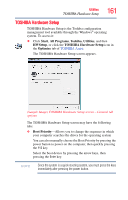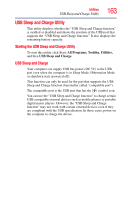Toshiba Tecra A10 Tecra A10 User Guide - Page 162
Button Setting, Dynamically Switchable, AC Power, Battery Power, Always Low, Device Config, Display - bios key
 |
View all Toshiba Tecra A10 manuals
Add to My Manuals
Save this manual to your list of manuals |
Page 162 highlights
162 Utilities TOSHIBA Hardware Setup ❖ Button Setting-Lets you set the resume speed for Sleep mode. If you want to use the fast resume option, be sure to connect the AC adaptor to the computer. ❖ CPU-Allows you to enable or disable CPU frequency switching modes Dynamically Switchable-This mode is the default setting for your computer, and automatically changes the processing frequency and decreases voltage depending on the power source: ❖ AC Power-If your computer is connected to the AC adaptor, the CPU frequency mode is set to high for faster processing. ❖ Battery Power-If your computer is running on battery power, the CPU frequency mode is set to low for slower processing. Switching the CPU to low allows you to conserve power and extend the operating time of your battery. Always Low-Sets the CPU speed to low when using either the battery or the AC adaptor ❖ Device Config-Shows the Device configuration options ❖ Display-Allows you to change various default settings for the built-in display NOTE When the computer restarts, it remembers the last configuration. If data does not appear on the display you are using after starting in Sleep Mode, press Fn + F5. For more information, see "Directing the display output when you turn on the computer" on page 74. ❖ General-Allows you to view the current BIOS version or change certain settings back to their default values ❖ Keyboard-Allows you to configure an external keyboard to emulate the Fn function key and access the wake-on keyboard function ❖ LAN-Allows you to set networking functions ❖ Password-Allows you to set a user password ❖ USB-Allows you to enable or disable USB Legacy Emulation