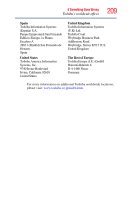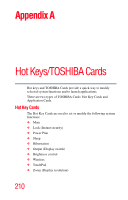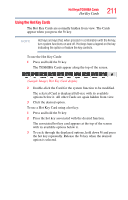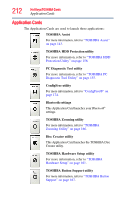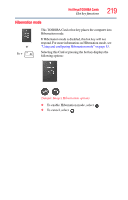Toshiba Tecra A10 Tecra A10 User Guide - Page 214
Hot key functions, Start, All Programs, Toshiba, Utilities, Settings for Flash Cards, Open cards case
 |
View all Toshiba Tecra A10 manuals
Add to My Manuals
Save this manual to your list of manuals |
Page 214 highlights
214 Hot Keys/TOSHIBA Cards Hot key functions 1 Click Start, All Programs, Toshiba, Utilities, and then Settings for Flash Cards. (Sample Image) Enabling and Disabling Application Cards 2 Click the Open cards case button. 3 The Card Case displays two rows of Cards. Cards that appear solid (not transparent) in the bottom row are enabled and can be selected when the Application Cards are displayed. The top row contains all of the disabled cards. 4 To enable a card, drag it from the top row to the bottom row. To disable the card, drag it from the bottom row to the top row. 5 To close the Card Case, click the icon in the top corner of the screen. Hot key functions Hot key functions are performed using either the Hot Key Cards or by pressing the associated hot key. This section lists the available hot key functions. NOTE Hot keys are keys that, when pressed in combination with the Fn key, turn system functions on and off. Hot keys have a legend on the key indicating the option or feature the key controls.