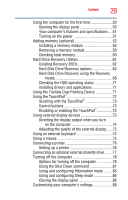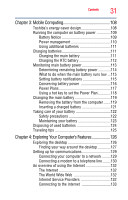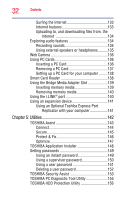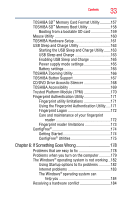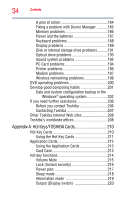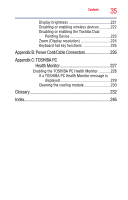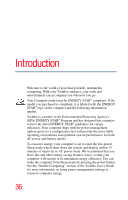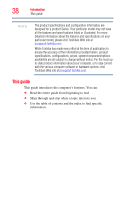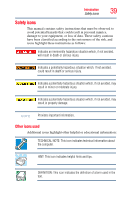Toshiba Tecra A10 Tecra A10 User Guide - Page 34
Appendix A: Hot Keys/TOSHIBA Cards, Other Toshiba Internet Web sites - keyboard us
 |
View all Toshiba Tecra A10 manuals
Add to My Manuals
Save this manual to your list of manuals |
Page 34 highlights
34 Contents A plan of action 184 Fixing a problem with Device Manager ...........185 Memory problems 186 Power and the batteries 187 Keyboard problems 188 Display problems 189 Disk or internal storage drive problems ..........191 Optical drive problems 193 Sound system problems 194 PC Card problems 194 Printer problems 196 Modem problems 197 Wireless networking problems 198 DVD operating problems 200 Develop good computing habits 201 Data and system configuration backup in the Windows® operating system 202 If you need further assistance 206 Before you contact Toshiba 206 Contacting Toshiba 207 Other Toshiba Internet Web sites 208 Toshiba's worldwide offices 208 Appendix A: Hot Keys/TOSHIBA Cards 210 Hot Key Cards 210 Using the Hot Key Cards 211 Application Cards 212 Using the Application Cards 213 Card Case 213 Hot key functions 214 Volume Mute 215 Lock (Instant security 216 Power plan 217 Sleep mode 218 Hibernation mode 219 Output (Display switch 220