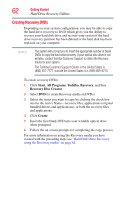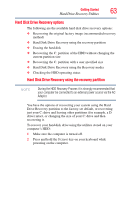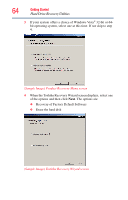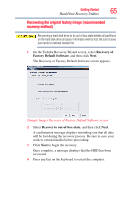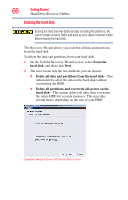Toshiba Tecra A10 Tecra A10 User Guide - Page 67
Recovering the C: partition of the HDD without changing the, current partition size, Recovery
 |
View all Toshiba Tecra A10 manuals
Add to My Manuals
Save this manual to your list of manuals |
Page 67 highlights
Getting Started Hard Drive Recovery Utilities 67 3 Select the desired method, and then click Next. A confirmation message displays reminding you that all data will be lost. Be sure you have saved your work to external media before proceeding. 4 Click Next to begin deleting the HDD. When the process is completed, a message displays informing you that the HDD has been deleted. 5 Press any key on the keyboard to restart the computer. Recovering the C: partition of the HDD without changing the current partition size Recovering the C: drive to its factory default setting reformats your drive and your information on the recovered drive will be lost. Be sure to save your work to external media first. If you have created other partitions (for example, a D: drive) those partitions and any information on them will not be affected and will remain intact. To recover only your C: drive: 1 On the Toshiba Recovery Wizard Screen, select Recovery of Factory Default Software, and then click Next. 2 Select Recover without changing the hard drive partitions. A confirmation message appears, reminding you that all information on the C: drive will be lost during the recovery process. Be sure you have saved your work to external media before proceeding. 3 Click Next to begin the restoration. Once complete, a message displays that the HDD has been recovered. 4 Press any key on your keyboard to restart the computer.