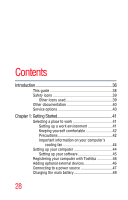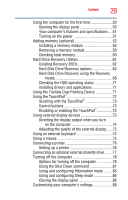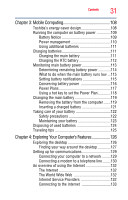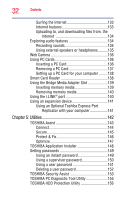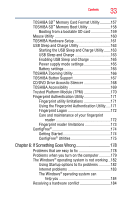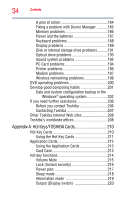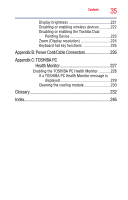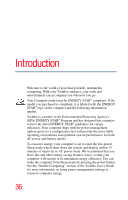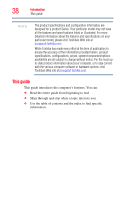Toshiba Tecra A10 Tecra A10 User Guide - Page 33
If Something Goes Wrong, Starting the USB Sleep and Charge Utility - fingerprint reader
 |
View all Toshiba Tecra A10 manuals
Add to My Manuals
Save this manual to your list of manuals |
Page 33 highlights
Contents 33 TOSHIBA SD™ Memory Card Format Utility...........157 TOSHIBA SD™ Memory Boot Utility 158 Booting from a bootable SD card 159 Mouse Utility 160 TOSHIBA Hardware Setup 161 USB Sleep and Charge Utility 163 Starting the USB Sleep and Charge Utility.......163 USB Sleep and Charge 163 Enabling USB Sleep and Charge 165 Power supply mode settings 165 Battery settings 165 TOSHIBA Zooming Utility 166 TOSHIBA Button Support 167 CD/DVD Drive Acoustic Silencer 168 TOSHIBA Accessibility 169 Trusted Platform Module (TPM 170 Fingerprint Authentication Utility 171 Fingerprint utility limitations 171 Using the Fingerprint Authentication Utility.....171 Fingerprint Logon 172 Care and maintenance of your fingerprint reader 172 Fingerprint reader limitations 173 ConfigFree 174 Getting Started 174 ConfigFree® Utilities 175 Chapter 6: If Something Goes Wrong 178 Problems that are easy to fix 178 Problems when you turn on the computer............179 The Windows® operating system is not working ..182 Using Startup options to fix problems 182 Internet problems 183 The Windows® operating system can help you 184 Resolving a hardware conflict 184