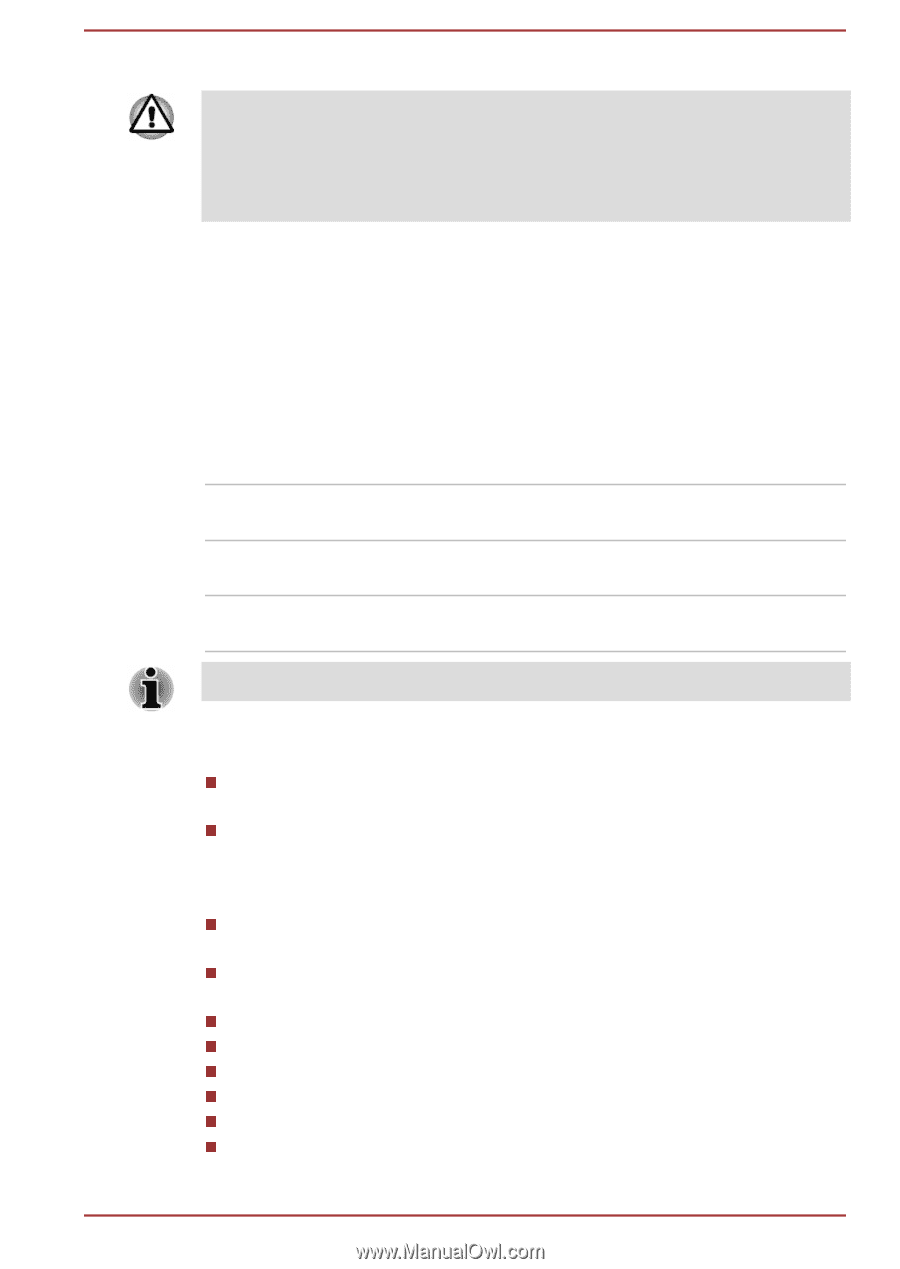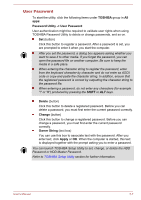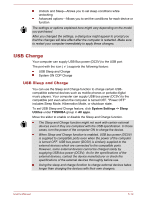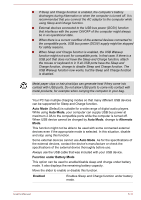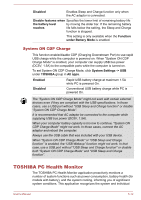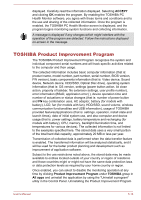Toshiba Tecra A50-C PT573C-04R001 Users Manual Canada; English - Page 110
TOSHIBA System Settings, ENTER, System Settings, TOSHIBA, All apps, Cancel, Apply
 |
View all Toshiba Tecra A50-C PT573C-04R001 manuals
Add to My Manuals
Save this manual to your list of manuals |
Page 110 highlights
3. Press ENTER. If you enter the password incorrectly three times in a row, or if you donnot enter the password within 1 minute, the computer shuts down. In this case, some features that can power on the computer automatically (Wake-up on LAN, Task Scheduler, etc) might not work. You must turn the computer back on to retry password entry. TOSHIBA System Settings TOSHIBA System Settings is the TOSHIBA configuration management tool available through the Windows operating system. To run TOSHIBA System Settings, click System Settings under TOSHIBA group in All apps. The TOSHIBA System Settings window contains a number of tabs to allow specific functions of the computer to be configured. In addition there are also three buttons: OK, Cancel and Apply. OK Accepts your changes and closes the TOSHIBA System Settings window. Cancel Closes the window without accepting your changes. Apply Accepts all your changes without closing the TOSHIBA System Settings window. Some options shown in gray are possible to confirm their status. TOSHIBA System Settings screen might have the following tabs: General-Allows you to view the current BIOS version or change certain settings back to their default values HDD Protection-Allows you to set the HDD Protection options. HDD Protection will automatically move the HDD head to a safe position to reduce the risk of damage that might be caused by head to disk contact. Display-Allows you to select the internal LCD and/or external monitor when the computer boots up Boot Options-Allows you to change the sequence in which your computer searches the drives for the operating system Keyboard-Allows you to access the wake-on keyboard function Function Key-Allows you to configure the function key options USB-Allows you to set conditions for USB SATA-Allows you to set conditions for SATA LAN-Allows you to set conditions for LAN ODD Tray Lock-Allows you to set the condition for ODD tray lock. User's Manual 5-9