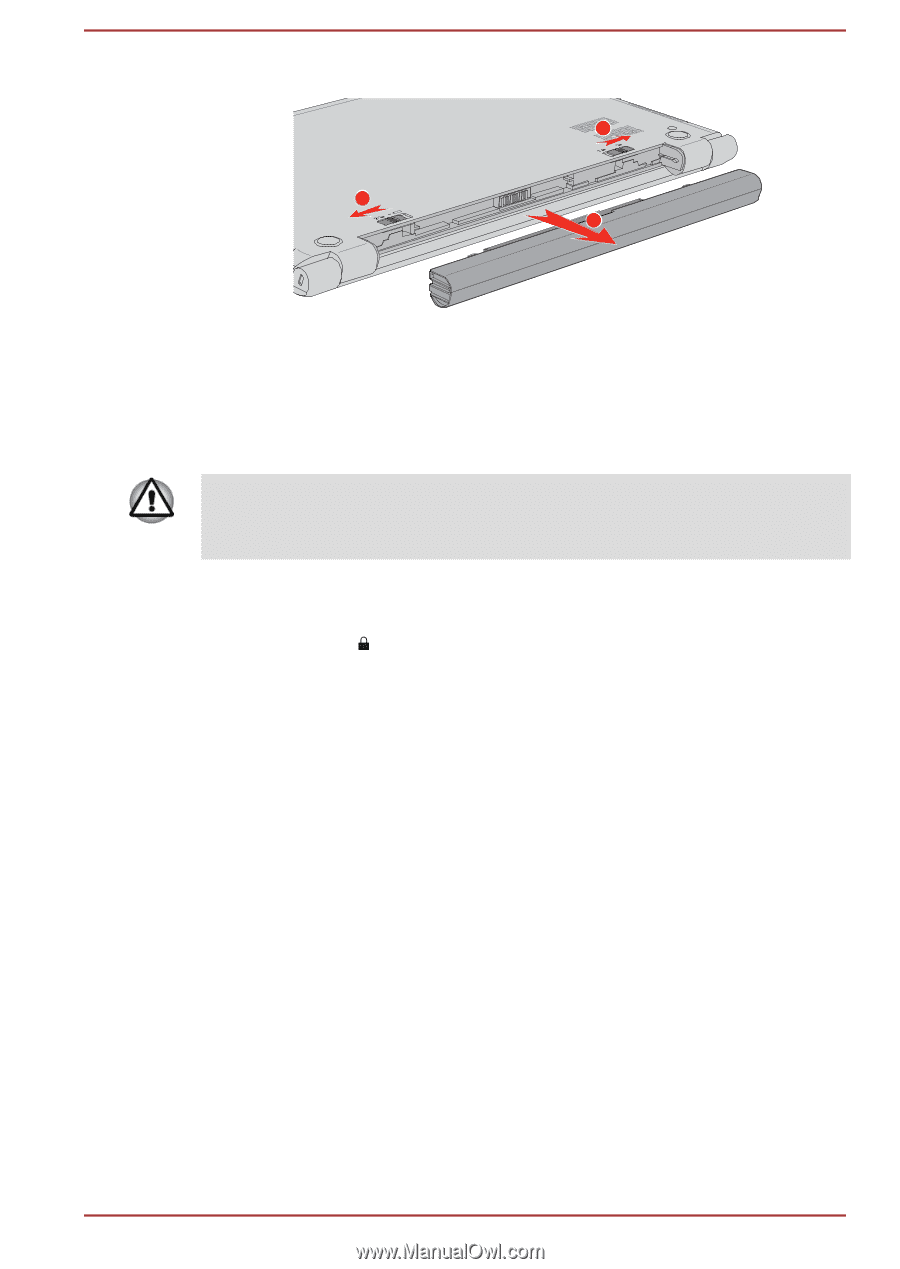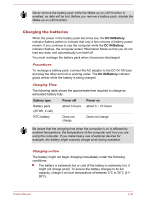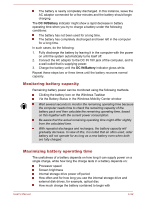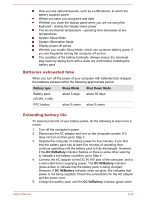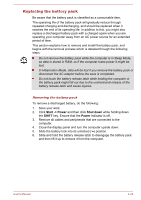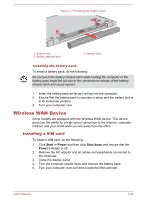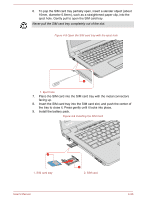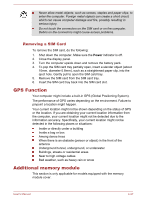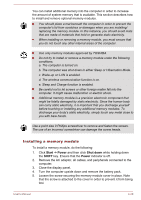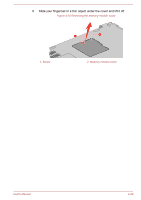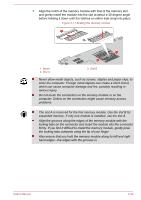Toshiba Tecra A50-C PT573C-04R001 Users Manual Canada; English - Page 79
Wireless WAN Device, Installing a SIM card
 |
View all Toshiba Tecra A50-C PT573C-04R001 manuals
Add to My Manuals
Save this manual to your list of manuals |
Page 79 highlights
Figure 4-7 Releasing the battery pack 1 2 3 1. Battery lock 2. Battery release latch 3. Battery pack Installing the battery pack To install a battery pack, do the following: Do not touch the battery release latch while holding the computer or the battery pack might fall out due to the unintentional release of the battery release latch and cause injuries. 1. Insert the battery pack as far as it will go into the computer. 2. Ensure that the battery pack is securely in place and the battery lock is in its locked ( ) position. 3. Turn your computer over. Wireless WAN Device Some models are equipped with the Wireless WAN device. This device gives you the ability for a high-speed connection to the Internet, corporate intranet, and your email while you are away from the office. Installing a SIM card To install a SIM card, do the following: 1. Click Start -> Power and then click Shut down and ensure that the Power indicator is off. 2. Remove the AC adaptor and all cables and peripherals connected to the computer. 3. Close the display panel. 4. Turn the computer upside down and remove the battery pack. 5. Turn your computer over and then locate the SIM card slot. User's Manual 4-25