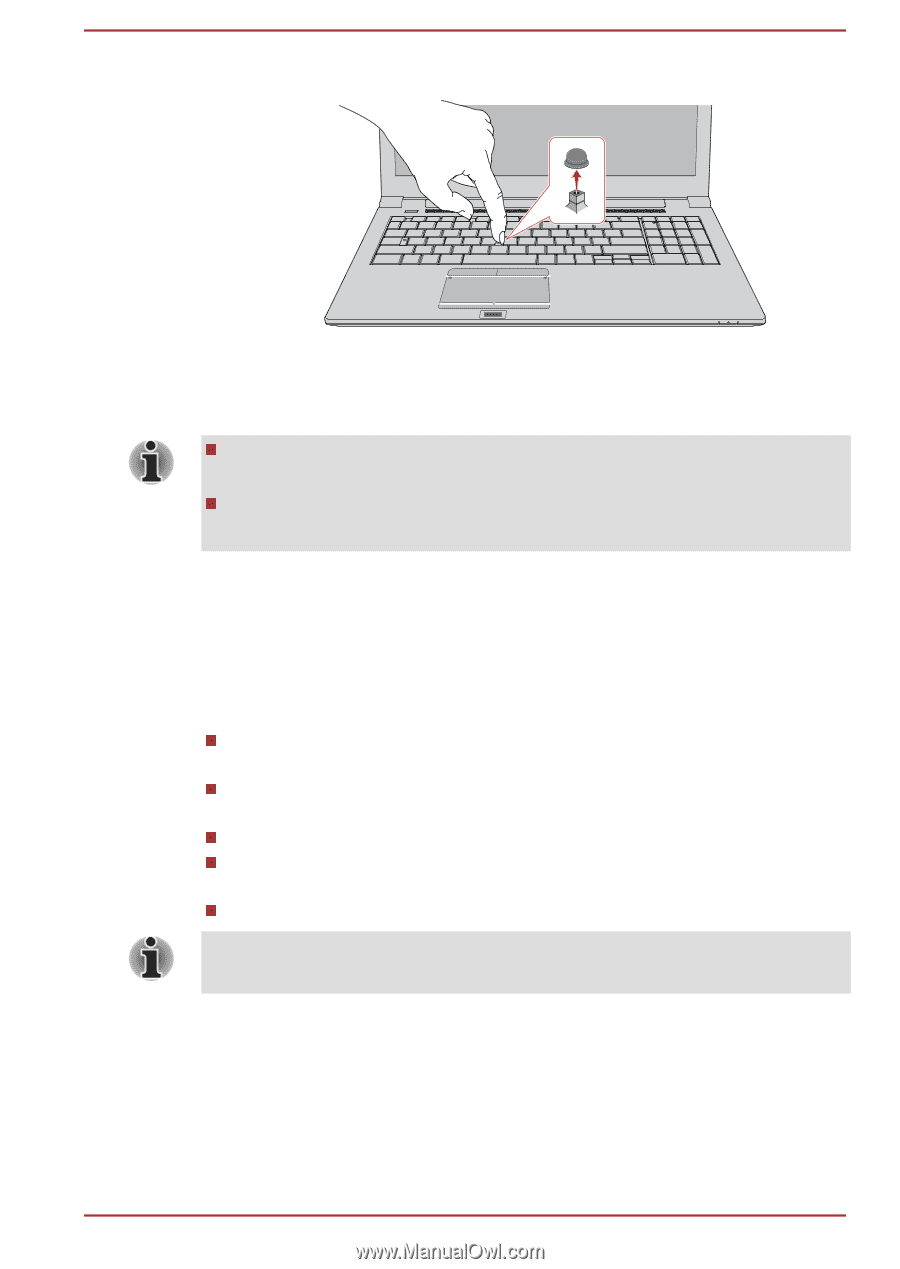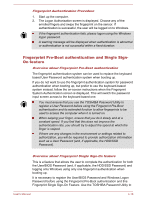Toshiba Tecra A50-C PT573C-04R001 Users Manual Canada; English - Page 67
Using the Fingerprint Sensor, How to Swipe your Finger
 |
View all Toshiba Tecra A50-C PT573C-04R001 manuals
Add to My Manuals
Save this manual to your list of manuals |
Page 67 highlights
Figure 4-5 Removing the AccuPoint cap 1. AccuPoint cap Product appearance depends on the model you purchased. 2. Position a new cap on the peg and press it into place. The peg is square, so be careful to align the cap's square hole with the peg. You can buy replacement AccuPoint caps from your TOSHIBA authorized dealer. Using the Fingerprint Sensor Some models have a fingerprint utility installed for the purpose of enrolling and recognizing fingerprints. By enrolling the ID and password onto the fingerprint authentication feature, it is no longer necessary to input the password from the keyboard. Fingerprint feature enables you to: Logon to Windows and access a security enabled homepage through Internet Explorer. Files and folders can be encrypted/decrypted and third party access to them prevented. Unlock the password-protected screen-saver. Authentication of the User Password (and, if applicable, the HDD/SSD Password) when booting up the computer (Pre-Boot authentication). Single Sign-On feature Fingerprint cannot be used in models that do not have a fingerprint module installed. How to Swipe your Finger Using the following steps when swiping fingers for fingerprint registration or authentication can help to minimize authentication failures: Align the first joint of the finger to the center of the sensor. Lightly touch the sensor and swipe finger levelly towards you until the sensor surface User's Manual 4-13