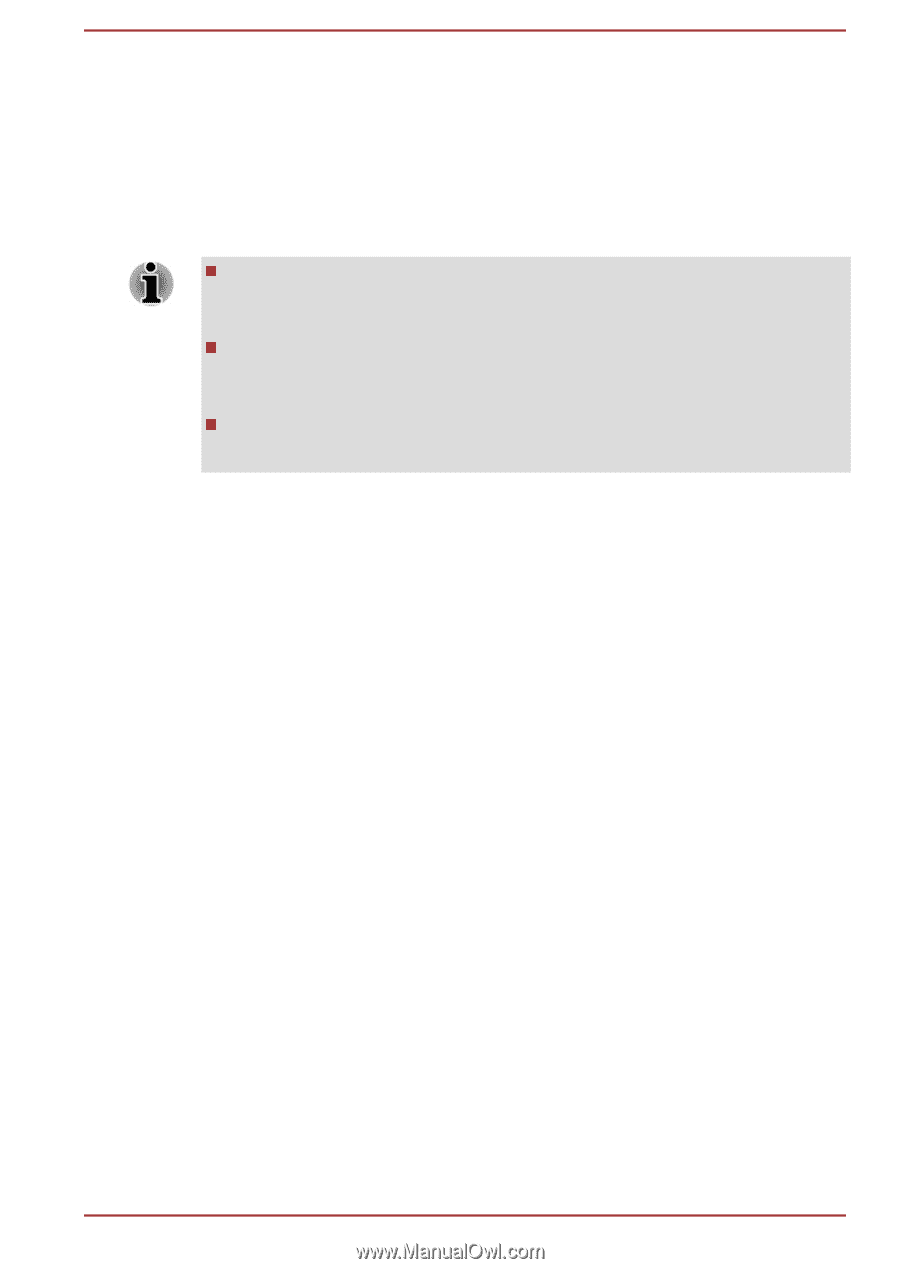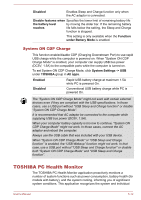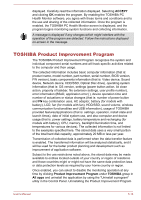Toshiba Tecra A50-C PT573C-04R001 Users Manual Canada; English - Page 118
TOSHIBA Setup Utility, 3D Viewer, Start -> Power, Restart
 |
View all Toshiba Tecra A50-C PT573C-04R001 manuals
Add to My Manuals
Save this manual to your list of manuals |
Page 118 highlights
3D Viewer This feature displays a 3D object on the screen which moves in according to tilting or vibration of the computer. When HDD Protection detects computer vibration the Hard Disk Drive head is parked and the 3D object disk rotation stops. When the head is unparked the disk begins to rotate again. Click 3D Viewer button to start. This 3D object virtually represents the Computer's internal Hard Disk Drive. This representation might vary from the actual number of disks, disk rotation, head movement, part size, shape and direction. This feature might use a large amount of CPU and memory on some models. The computer might become slow or sluggish when attempting to run other applications while the 3D Viewer is displayed. Intensely shaking the computer or other subjecting it to strong impacts might damage to the computer. TOSHIBA Setup Utility TOSHIBA Setup Utility is a BIOS setup utility that provides you a menubased user interface so that you can easily view and change BIOS settings. To enter the TOSHIBA Setup Utility, do the following: 1. Save your work. 2. Click Start -> Power and then select Restart. 3. Hold down the F2 key and then release this key one second after the computer is power on. 4. Follow the on-screen instructions to proceed. User's Manual 5-17