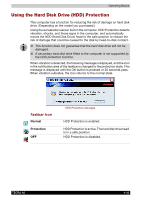Toshiba Tecra A6 PTA61C-CV301EF Users Manual Canada; English - Page 103
Data Verification, DLA for TOSHIBA
 |
View all Toshiba Tecra A6 PTA61C-CV301EF manuals
Add to My Manuals
Save this manual to your list of manuals |
Page 103 highlights
Operating Basics Data Verification To verify that data is written or rewritten correctly, follow the steps below before you write or rewrite a Data disc. 1. Click the Options button ( ) on the RecordNow! Console to open the Options panels. 2. Select the Data in the left-side menu. 3. Mark the Verify data written to the disc after burning check box in the Data Options. 4. Click the OK button. DLA for TOSHIBA Note the following limitations when you use DLA: ■ This software supports only rewritable discs (DVD+RW, DVD-RW, and CD-RW). It does not support DVD+R, DVD-R, and CD-R discs that are not rewritable. ■ DLA does not support formatting a DVD-RAM disc and writing to it. They are performed by DVD-RAM Driver Software. If DLA Format menu may appear when inserting a DVD-RAM disc into the drive and right-clicking the drive icon in Windows Explorer, please use "DVDForm" to format this disc. You can run "DVDForm" by clicking the Start button on the taskbar to display the Start menu and then selecting "All Programs", "DVD-RAM", "DVD-RAM Driver" and "DVDForm" sequentially. ■ Do not use any discs that have been formatted with packet writing software other than DLA. Similarly, do not use any discs that have been formatted with DLA with any packet writing software other than DLA. When using a disc you are not familiar with, format it by selecting Full Format before using it. ■ Do not use the Cut & Paste function for files and folders. A file or folder that has been cut may be lost if writing fails due to an error on the disc. ■ When writing the Setup files for the program into a disc formatted by DLA and starting Setup from this disc, an error may occur. In this case, plase copy them to your hard disk and then run Setup. TECRA A6 4-29