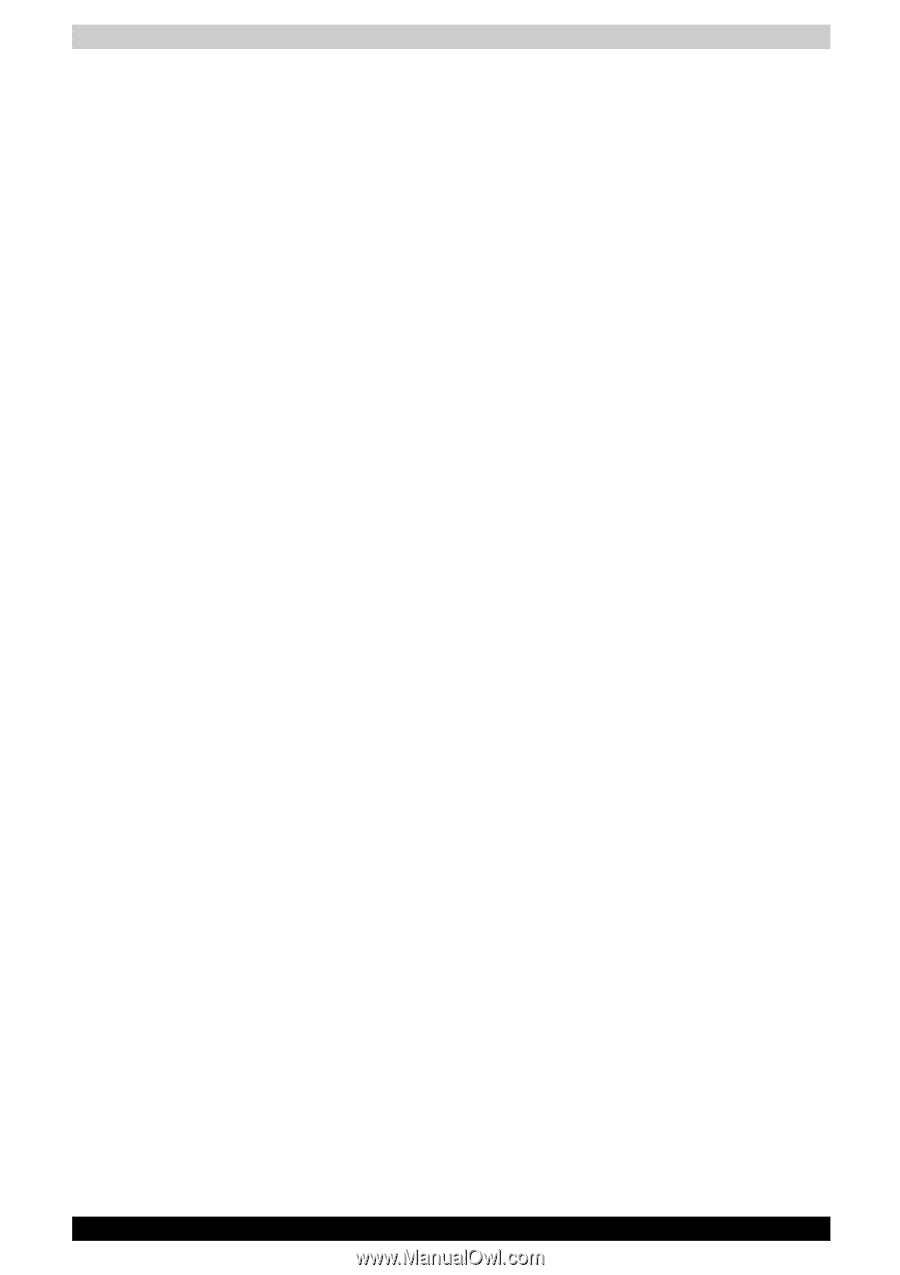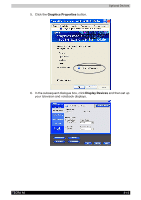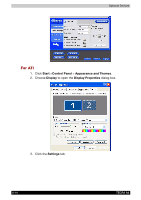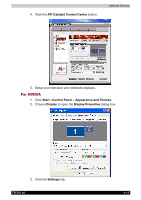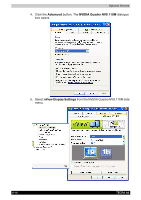Toshiba Tecra A6 PTA61C-CV301EF Users Manual Canada; English - Page 151
External monitor, Television, Fn + F5, TV-Out
 |
View all Toshiba Tecra A6 PTA61C-CV301EF manuals
Add to My Manuals
Save this manual to your list of manuals |
Page 151 highlights
Optional Devices External monitor An external analog monitor can be connected to the external monitor port on the computer. To connect a monitor, follow the steps below. 1. Turn the computer off. 2. Connect the monitor to the external monitor port. 3. Turn the monitor's power on. 4. Turn the computer on. When you turn on the power, the computer automatically recognizes the monitor. To change the display settings, press Fn + F5. If you disconnect the monitor before you turn the computer off, be sure to press Fn + F5 to switch to the internal display. Refer to Chapter 5, The Keyboard, for details on using hot keys to change the display setting. Television A television can be connected to the video out port on the computer. To connect a television, follow the steps below. 1. Turn the computer off. 2. Use a video cable (not supplied) to connect the television to the video out port. 3. Turn the television on. 4. Turn the computer on. You can use the hotkeys Fn + F5 or use the TV-Out button to change the display device. Refer to Chapter 5, The Keyboard. If a television is connected to the computer, set the TV type in Display Properties. Follow the steps below, based on the configuration of your computer: TECRA A6 8-11