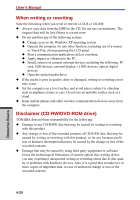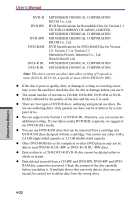Toshiba Tecra A7 PTA71C-LL201EF Users Manual Canada; English - Page 109
When writing or rewriting
 |
View all Toshiba Tecra A7 PTA71C-LL201EF manuals
Add to My Manuals
Save this manual to your list of manuals |
Page 109 highlights
WritingWrCitDin/gDVCD/sDVoDnsDoVnDDSVuDp+-eRr/+M-RuWlti d(+ri-vRe DsuopupbolretinLgayDeVrD) +dRriDveL ◆ In writing to a DVD-R/-R DL/-RW, DVD+R/+R DL/+RW or DVD-RAM disc, some disc space is required for file management, so you may not be able to write the full capacity of the disc. ◆ Since the disc is based on the DVD standard, it will be filled with dummy data if the written data is less than about 1 GB. Even if you write only a small amount of data, it might take time to fill in the dummy data. ◆ DVD-RAM formatted by FAT32 cannot be read in Windows 2000 without DVD-RAM Driver Software. ◆ When multiple drives that can write data to discs are connected, be careful not to write to the wrong drive. ◆ Be sure to connect the universal AC adaptor before you write or rewrite. ◆ Before you enter standby/hibernation mode, be sure to finish DVD-RAM writing. Writing is finished if you can eject DVD-RAM media. ◆ Be sure to close all other software programs except the writing software. ◆ Do not run software such as a screen saver, which can put a heavy load on the CPU. ◆ Operate the computer in the full-power mode. Do not use power-saving fea- tures. ◆ Do not write while virus check software is running. Wait for it to finish, and then disable virus detection programs including any software that checks files automatically in the background. ◆ Do not use hard disk utilities, including those intended to enhance HDD access speed. They may cause unstable operation and data damage. ◆ Write from the computer's HDD to the CD/DVD. Do not try to write from shared devices such as a LAN server or any other network device. ◆ Writing with software other than RecordNow! is not recommended. When writing or rewriting Please observe/consider the following when you write or rewrite to a CD-R/RW, DVD-R/-R DL/-RW/-RAM or DVD+R/+R DL/+RW disc. ◆ Do not perform any of the following actions: ◆ Change users in the Windows XP operating system. ◆ Operate the computer for any other function, including use of a mouse or Touch Pad, closing/opening the LCD panel. ◆ Start a communication application such as a modem. ◆ Apply impact or vibration to the PC. 4-23 OPERATING BASICS