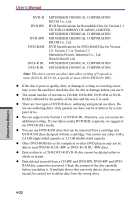Toshiba Tecra A7 PTA71C-LL201EF Users Manual Canada; English - Page 112
Data Verification, DLA for TOSHIBA
 |
View all Toshiba Tecra A7 PTA71C-LL201EF manuals
Add to My Manuals
Save this manual to your list of manuals |
Page 112 highlights
User's Manual ◆ You cannot partially delete any data written to a CD-RW, DVD-RW or DVD+RW disc. ◆ Only DVD Super Multi (+-R Double Layer) Drive When RecordNow! launched, it is possible that the disc tray of the DVD drive with the disc loaded is unable to be ejected even the "Eject" button is pressed. To solve this problem, please click on the "eject" button ( ) on the RecordNow! main screen, or right click on the icon of the DVD drive where the disc loaded, select "Eject" of the pop-up menu under "My Computer" or "Explore". Data Verification To verify that data is written or rewritten correctly, follow the steps below before you write or rewrite a Data CD/DVD. 1. Click the Options button ( ) on the RecordNow! Assist to open the Options panels. 2. Select the Data in the left-side menu. 3. Mark the Verify data written to the disc after burning check box in the Data Options. 4. Click the OK button. DLA for TOSHIBA Note the following limitations when you use DLA: ◆ This software supports only rewritable discs (DVD+RW/+R DL, DVD-RW/ -R DL, and CD-RW). It does not support DVD+R, DVD-R, and CD-R discs that are not rewritable. ◆ DLA does not support formatting a DVD-RAM disc and writing to it. They are performed by DVD-RAM Driver Software. If DLA Format menu may appear when inserting a DVD-RAM disc into the drive and right-clicking the drive icon in Windows Explorer, please use "DVDForm" to format this disc. You can run "DVDForm" by clicking the Start button on the taskbar to display the Start menu and then selecting "All Programs", "DVD-RAM", "DVD-RAM Driver" and "DVDForm" sequentially. ◆ Do not use any discs that have been formatted with packet writing software other than DLA. Similarly, do not use any discs that have been formatted with DLA with any packet writing software other than DLA. When using a disc you are not familiar with, format it by selecting "Full Format" before using it. 4-26 OPERATING BASICS