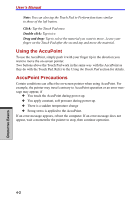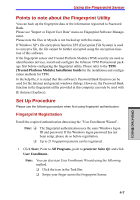Toshiba Tecra A7 PTA71C-LL201EF Users Manual Canada; English - Page 93
Points to note about the Fingerprint Utility, Set Up Procedure
 |
View all Toshiba Tecra A7 PTA71C-LL201EF manuals
Add to My Manuals
Save this manual to your list of manuals |
Page 93 highlights
Using the Fingerprint Sensor Points to note about the Fingerprint Utility You can back up the fingerprint data or the information registered to Password Bank. Please use "Import or Export User Data" menu on Fingerprint Software Management. Please note the files in Mysafe is not backed up with this menu. If Windows XP's file encryption function EFS (Encryption File System) is used to encrypt a file, the file cannot be further encrypted using the encryption function of this software. If the fingerprint sensor and Trusted Platform Module (TPM) security are used as identification devices, install and configure the Infineon TPM Professional package first before configuring the fingerprint utility. Please refer to the TPM (Trusted Platform Module) Installation Guide for the installation and configuration methods for TPM. In the help file, it is stated that this software's Password Bank function can be used for the Internet and general windows dialogs. However, the Password Bank function in the fingerprint utility provided in this computer can only be used with IE (Internet Explorer). Set Up Procedure Please use the following procedure when first using fingerprint authentication. Fingerprint Registration Enroll the required authentication data using the "User Enrollment Wizard".. Note: ❑ ❑ The fingerprint authentication uses the same Windows logon ID and password. If the Windows logon password has not been setup, please do so before registration. Up to 21 fingerprint patterns can be registered. 1. Click Start, Point to All Programs, point to protector Suite QL and click User Enrollment.. Note: You can also start User Enrollment Wizard using the following method. ❑ Click the icon in the Task Bar. ❑ Swipe your finger across the Fingerprint Sensor. OPERATING BASICS 4-7